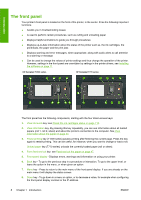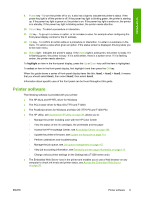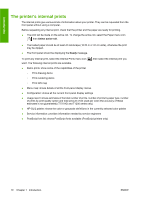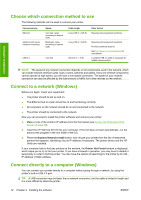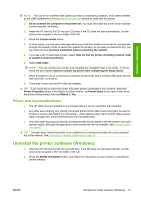HP Designjet T770 HP Designjet T770 & T1200 Printer series - Users Guide - Page 16
The front panel - 44 printer
 |
View all HP Designjet T770 manuals
Add to My Manuals
Save this manual to your list of manuals |
Page 16 highlights
Introduction The front panel Your printer's front panel is located on the front of the printer, in the center. It has the following important functions: ● Assists you in troubleshooting issues ● Is used to perform certain procedures, such as cutting and unloading paper ● Displays helpful animations to guide you through procedures ● Displays up-to-date information about the status of the printer such as, the ink cartridges, the printheads, the paper and the print jobs ● Displays warning and error messages, when appropriate, along with audio alerts to call attention to a warning or message ● Can be used to change the values of printer settings and thus change the operation of the printer. However, settings in the front panel are overridden by settings in the printer drivers, see Installing the software on page 11 HP Designjet T1200 series HP Designjet T770 series The front panel has the following components, starting with the four direct-access keys: 1. View ink levels key: see Check the ink cartridges status on page 118. 2. View information key. By pressing this key repeatedly, you can see information about all loaded papers (roll 1, roll 2, sheet) and about the printer's connection to the computer. See View information about the paper on page 44. 3. Pause printing key (T1200 series) pauses printing after finishing the current page. Press the key again to restart printing. This can be useful, for instance, when you want to change or load a roll. Unload paper key (T770 series) unloads the currently-loaded paper (roll or sheet). 4. Form feed and cut key: see Feed and cut the paper on page 47. 5. Front-panel display - Displays errors, warnings and information on using your printer. 6. Back key - To go to the previous step in a procedure or interaction. To go to the upper level, or leave the option in the menu, or when given an option. 7. Menu key - Press to return to the main menu of the front-panel display. If you are already on the main menu it will display the status screen. 8. Down key - To go down in a menu or option, or to decrease a value, for example when configuring the front-panel display contrast or the IP address. 8 Chapter 1 Introduction ENWW