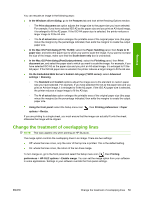HP Designjet T770 HP Designjet T770 & T1200 Printer series - Users Guide - Page 62
Create a print job, Using the Embedded Web Server to print files (T1200 series only)
 |
View all HP Designjet T770 manuals
Add to My Manuals
Save this manual to your list of manuals |
Page 62 highlights
Create a print job In order to print something, you must send it to the printer. This constitutes a print job, which is entered into the printer's print queue. There are two main ways of sending a print job to the printer: ● To print directly from a program, use the program's Print command as usual. When you select your HP Designjet printer, the printer driver is invoked to send your job to the printer. ● If you have a file that is already in a supported graphical format, you can use the Embedded Web Server to send it directly to the printer without going through a printer driver (see below). Using the Embedded Web Server to print files (T1200 series only) From the HP Utility, select Job Center > Submit Job. From the Embedded Web Server, select the Main tab and then Submit job. You will see the window below. Printing Press the Add files button to choose the files from your computer that you want to print. The files must be in one of the following formats: ● PDF (T1200 PS only) ● PostScript (T1200 PS only) ● TIFF (T1200 PS only) ● JPEG (T1200 PS only) ● HP-GL/2 ● RTL NOTE: When you print to a file, the file should be in one of the above formats, but its name may have an extension such as .plt or .prn. If the files are not in one of these formats, they will not be printed successfully. If the jobs have been generated with the appropriate settings (such as page size, rotation, resizing and number of copies), you can just press the Print button and they will be sent to the printer. If you need to specify printing settings, go to the Job settings section and select the options you need. Each option has explanatory text on the right, so that you can understand the behavior of each setting. Remember that, if you leave the setting as Default, the setting saved in the job will be used. If the job contains no setting, the setting in the printer will be used. 54 Chapter 7 Printing ENWW