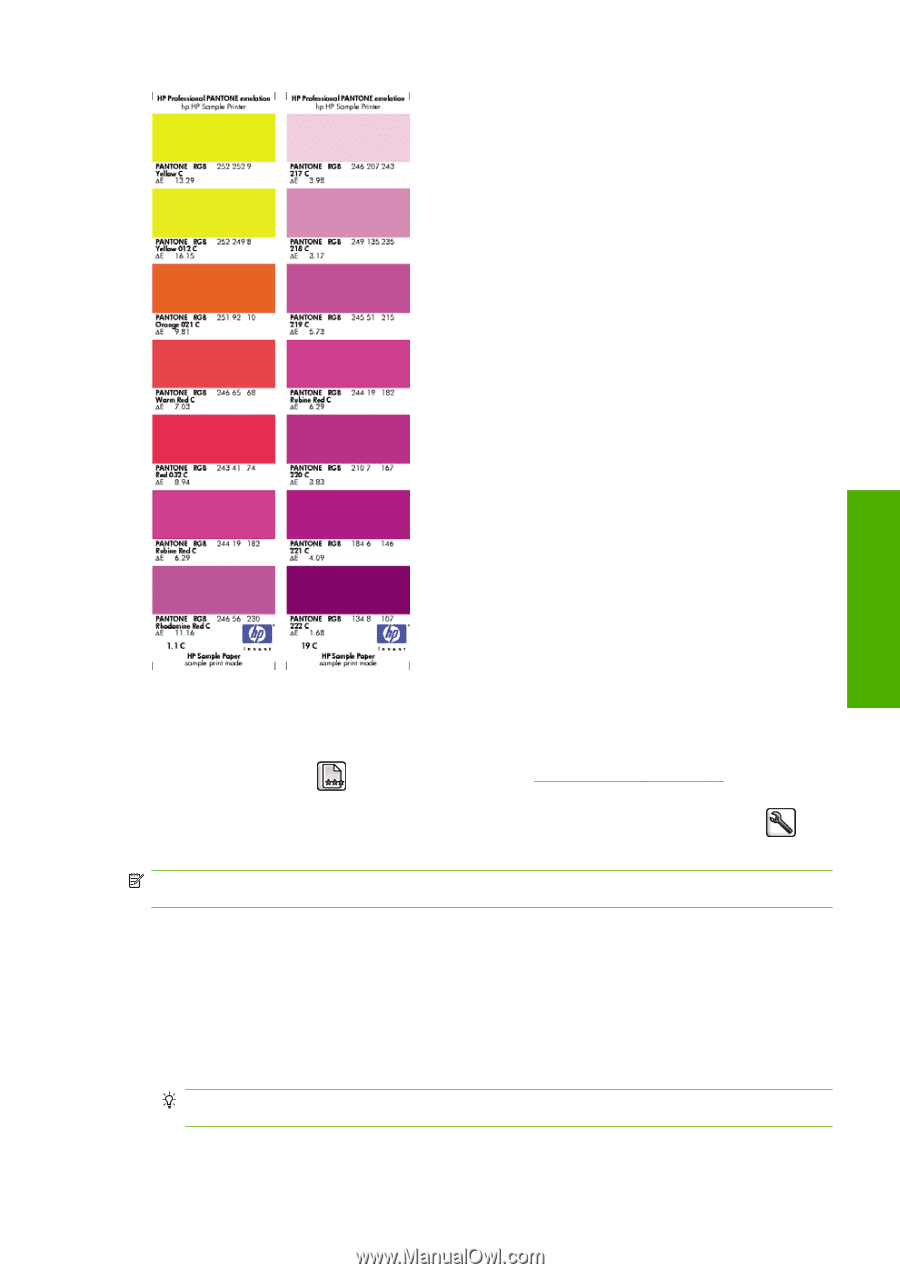HP Designjet T770 HP Designjet T770 & T1200 Printer series - Users Guide - Page 87
Color management from the front panel, T770 series and T1200 series options - load paper
 |
View all HP Designjet T770 manuals
Add to My Manuals
Save this manual to your list of manuals |
Page 87 highlights
Color management Color management from the front panel You can color-calibrate the loaded paper type from the front panel by selecting the Image Quality Maintenance menu icon , then Calibrate color. See Color calibration on page 70. The other color options in the front panel can all be found by selecting the Setup menu icon , then Printing preferences > Color options. NOTE: These front panel settings can all be overridden by the printer driver or (with the T1200 series) Embedded Web Server job submission settings. T770 series and T1200 series options ● Color/Grayscale: you can choose to print in color or in shades of gray. Default: Print in color. ● Select RGB source profile: you can choose from a selection of RGB source profiles recognized by the printer. Default: sRGB (HP). ● Emulate printer: you can choose to emulate a different HP Designjet printer. Default: Off (no printer emulation). TIP: If you have old HP-GL/2 or PostScript files made for a different HP Designjet printer, you can send them to the printer and use the front panel to turn on the appropriate emulation mode. ENWW Color management from the front panel 79