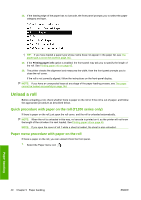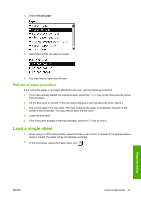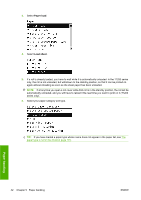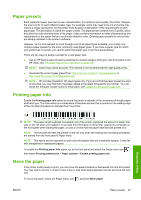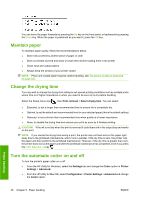HP Designjet T770 HP Designjet T770 & T1200 Printer series - Users Guide - Page 53
Paper presets, Printing paper info, Move the paper - firmware
 |
View all HP Designjet T770 manuals
Add to My Manuals
Save this manual to your list of manuals |
Page 53 highlights
Paper presets Each supported paper type has its own characteristics. For optimum print-quality, the printer changes the way it prints on each different paper type. For example, some may need more ink and some may require a longer drying time. So the printer must be given a description of the requirements of each paper type. This description is called the "paper" preset. The paper preset contains the ICC profile, which describes the color characteristics of the paper; it also contains information on other characteristics and requirements of the paper that are not directly related to color. Existing paper presets for your printer are already installed in the printer's software. However, as it is inconvenient to scroll through a list of all paper types available, your printer only contains paper presets for the most commonly used paper types. If you have a paper type for which your printer has no preset, you cannot select that paper type in the front-panel display. There are two ways to assign a preset for a new paper type. ● Use an HP factory paper preset by selecting the closest category and type in the front panel or the HP Utility, see The paper type is not in the driver on page 145. NOTE: Colors may not be accurate. This method is not recommended for high-quality prints. ● Download the correct paper preset from: http://www.hp.com/go/T770/paperpresets/ or http://www.hp.com/go/T1200/paperpresets/. NOTE: HP provides presets for HP paper types only. If you do not find the paper preset you want on the Web, you may find that it has been added to the latest firmware for your printer. You can check the firmware release notes for information, see Update the firmwareon page 131. Printing paper info Enable the Printing paper info option to record the printer's estimate of the remaining roll length, paper width and type. The information is a combination of barcode and text that is printed on the leading edge of the roll when the paper is unloaded from the printer. Paper handling NOTE: The paper-length estimate is available only if the printer registered the amount of paper that was on the roll when you loaded it. To provide this information to the printer, specify the roll length on the front panel when loading the paper, or load a roll that has the paper-data barcode printed on it. NOTE: The barcode and text are printed on the roll only when the loading and unloading processes are started from the front panel's Paper menu. NOTE: This option can be expected to work only with papers that are completely opaque. It may fail with transparent or translucent papers. To enable the Printing paper info option, go to the front panel and select the Setup menu icon , then select Printing preferences > Paper options > Enable printing paper info. Move the paper If the printer is idle (ready to print), you can move the paper forwards or backwards from the front panel. You may want to do this in order to have more or less white space between the last print and the next one. To move the paper, select the Paper menu icon and then Move paper. ENWW Paper presets 45