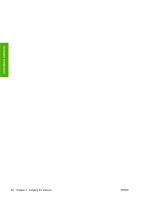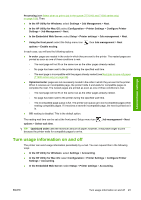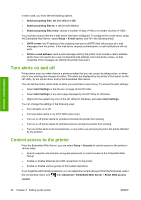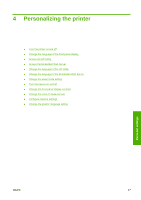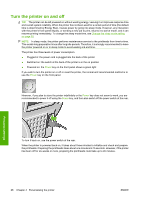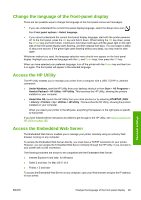HP Designjet T770 HP Designjet T770 & T1200 Printer series - Users Guide - Page 33
Require account ID (T1200 series only), Set Windows driver preferences - windows 7 driver
 |
View all HP Designjet T770 manuals
Add to My Manuals
Save this manual to your list of manuals |
Page 33 highlights
Access to the Networking page is protected by a different password (the administrator's password). To reset the administrator's password, you need to reset the whole input/output configuration. Using the front panel, select the Connectivity menu icon , then select your connection method (e.g. Gigabit Ethernet), then Restore factory settings. NOTE: This will reset the whole input/output configuration, the printer will reset to the DHCP configuration method and its IP address could change. Require account ID (T1200 series only) If you want to keep records of printer usage by different user accounts, you can set your printer to require an account ID for each job. ● In the HP Utility for Windows: select Settings > Accounting > Require account ID. ● In the HP Utility for Mac OS: select Configuration > Printer Settings > Configure Printer Settings > Accounting > Require account ID. If this setting is turned on, the account ID field will be mandatory and jobs with no account ID will be kept "on hold for accounting". The account ID can be set in the printer driver when sending the job. If the job is set "on hold for accounting" by the printer, you can introduce the account ID in the HP Utility by going to the Job Center > Job Queue and clicking the job that is on hold. A window with a text box will be displayed and you can enter the account ID into it. Set Windows driver preferences You can change some default settings in your printer driver according to your own preferences, for instance to set color emulation or paper-saving options. To do this, press the Start button on your computer's screen, then select Printers and Faxes. In the Printers and Faxes window, right-click on your printer's icon, and select Printing Preferences. Any settings you change in the Printing Preferences window will be saved as default values. Administrator settings ENWW Require account ID (T1200 series only) 25