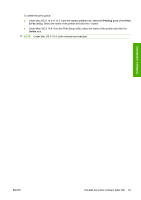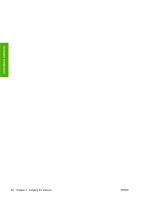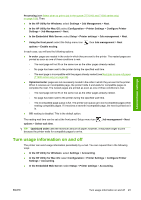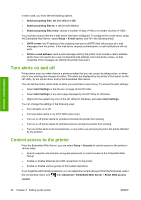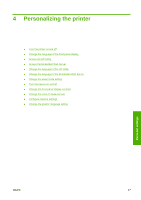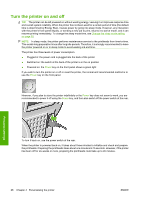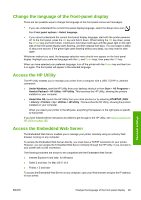HP Designjet T770 HP Designjet T770 & T1200 Printer series - Users Guide - Page 32
Turn alerts on and off, Control access to the printer - 24
 |
View all HP Designjet T770 manuals
Add to My Manuals
Save this manual to your list of manuals |
Page 32 highlights
Administrator settings In each case, you must set the following options: ● Send accounting files: On (the default is Off) ● Send accounting files to: a valid e-mail address ● Send accounting files every: choose a number of days (1-60) or a number of prints (1-500) You must also ensure that the e-mail server has been configured. To configure the e-mail server using the Embedded Web Server, select Setup > E-mail server, and fill in the following fields: ● SMTP server: the IP address of the outgoing mail server (SMTP) that will process all e-mail messages from the printer. If the mail server requires authentication, e-mail notifications will not work. ● Printer e-mail address: each e-mail message sent by the printer must include a return address, which does not need to be a real, functional E-mail address, but it should be unique, so that recipients of the message can identify the printer that sent it. Turn alerts on and off Printer alerts warn you when there is a printer problem that you can correct by taking action, or when one of your printing jobs changes its status. The alerts are displayed by the printer's front panel, by the HP Utility, by the printer driver and by the Embedded Web Server. You can tell the printer which kinds of alerts you would like to see (if any). To access the alert settings: ● Select Alert Settings in the Device List page of the HP Utility. ● Select Alert Settings in any alert page displayed by the HP Utility for Windows. ● Right-click the system tray icon of the HP Utility for Windows, and select Alert Settings. You can change the settings in the following ways: ● Turn all alerts on or off. ● Turn job status alerts on or off (T1200 series only). ● Turn on or off printer alerts for problems that stop the printer from printing. ● Turn on or off printer alerts for problems that do not stop the printer from printing. ● Turn on printer alerts in all circumstances, or only when you are trying to print to the printer affected by the problem. Control access to the printer From the Embedded Web Server, you can select Setup > Security to control access to the printer in various ways: ● Specify separate administrator and guest passwords to control access to the Embedded Web Server ● Enable or disable Ethernet and USB connections to the printer ● Enable or disable various groups of front panel operations If you forget the administrator password, you can delete the current password from the front panel: select the Connectivity menu icon , then Advanced > Embedded Web Server > Reset EWS access control. 24 Chapter 3 Setting up the printer ENWW