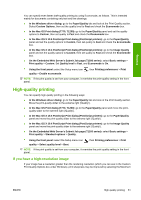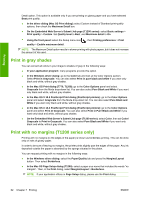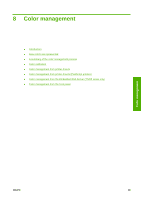HP Designjet T770 HP Designjet T770 & T1200 Printer series - Users Guide - Page 74
Use ink economically, Roll protection (T1200 series only) - printhead cleaning
 |
View all HP Designjet T770 manuals
Add to My Manuals
Save this manual to your list of manuals |
Page 74 highlights
Printing Use ink economically Here are some recommendations for making economical use of ink. ● For draft prints, use plain paper and move the print-quality slider to the left end of the scale ('Speed'). For further economy, select custom print quality options, then select Fast and Economode. ● Clean the printheads only when needed, and clean only those printheads that need cleaning. Cleaning the printheads can be useful, but it uses a small amount of ink. ● Leave the printer permanently turned on so that it can maintain the printheads in good condition automatically. This regular printhead maintenance uses a small amount of ink. However, if it is not done, the printer may need to use much more ink later to restore the health of the printheads. ● Wide prints make more efficient use of ink than narrow prints, because printhead maintenance uses some ink, and its frequency is related to the number of passes made by the printheads. Therefore, nesting jobs can save ink as well as saving paper (see Nest jobs to save roll paper (T1200 series only) on page 64). Roll protection (T1200 series only) If you choose to protect a roll, jobs will be printed on it only if the job explicitly specifies the roll number or the paper type loaded on the roll. This may be useful, for example, in the following cases. ● To stop people from accidentally printing unimportant jobs on expensive paper. ● To avoid printing on a particular roll when printing from AutoCAD without interacting with the HP printer driver. To protect a roll, go to the front panel and select the Setup menu icon preferences > Paper options > Roll protection. , then Printing NOTE: If you protect a roll, then later unload the current roll and load a new one, the new roll remains protected. You are protecting the roll number, not one specific roll of paper. That roll number will remain protected until you cancel the protection. TIP: If you print without specifying a roll number or paper type, you will not be able to print on any protected roll. Unattended printing/overnight printing (T1200 series only) The HP Designjet T1200 printer series, with multiple rolls, plus robust and consistent image quality, is perfect for long unattended printing jobs. Here are some recommendations to help you deal with a long queue of printing jobs. ● If feasible, use brand-new long rolls of paper. ● If you want to print on partly-used rolls, you can check the paper type and the remaining length in the Embedded Web Server or in the front panel, to confirm that you have enough paper to print all your jobs. NOTE: Information on the remaining length is available only if you told the printer the length of the roll when you loaded it, or if the printer read the length of the roll from the barcode printed on it. 66 Chapter 7 Printing ENWW