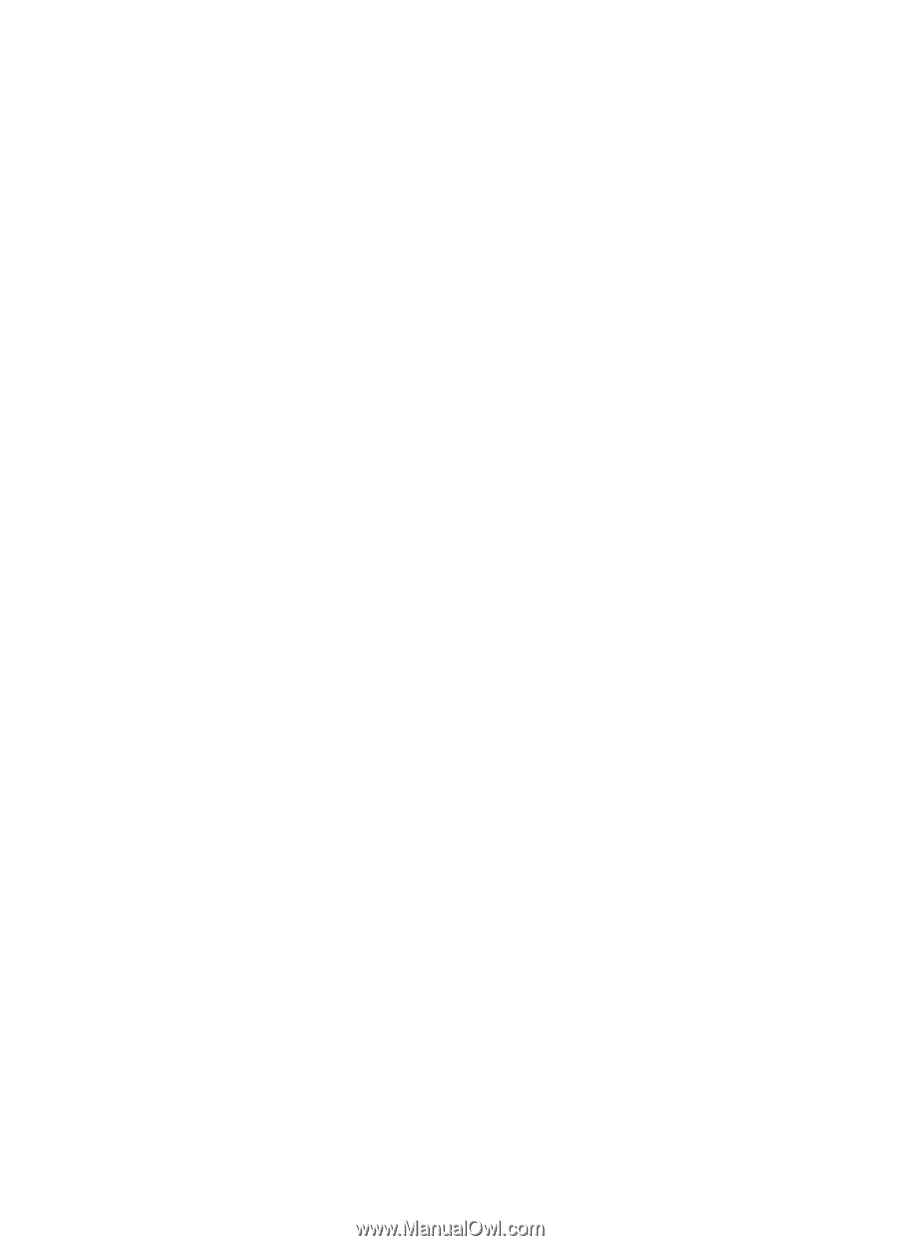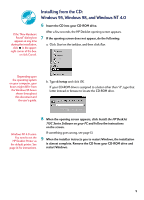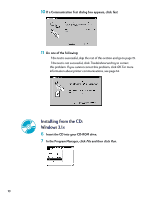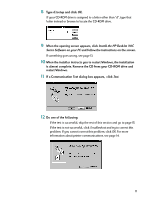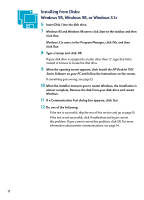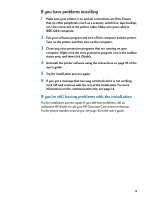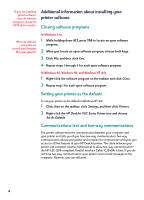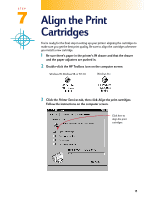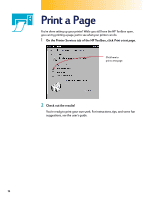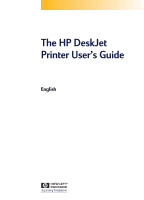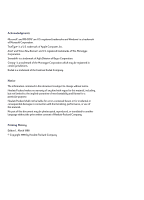HP Deskjet 710/712c (English) Windows Users Guide - C5894-60003 - Page 14
Additional information about installing your printer software, Closing software programs - deskjet
 |
View all HP Deskjet 710/712c manuals
Add to My Manuals
Save this manual to your list of manuals |
Page 14 highlights
If you are installing printer software, close all software programs except the HP DeskJet installer. Additional information about installing your printer software Closing software programs When all software programs are closed, only Program Manager appears. In Windows 3.1x: 1 While holding down ALT, press TAB to locate an open software program. 2 When you locate an open software program, release both keys. 3 Click File, and then click Exit. 4 Repeat steps 1 through 3 for each open software program. In Windows 95, Windows 98, and Windows NT 4.0: 1 Right-click the software program on the taskbar and click Close. 2 Repeat step 1 for each open software program. Setting your printer as the default To set your printer as the default in Windows NT 4.0: 1 Click Start on the taskbar, click Settings, and then click Printers. 2 Right-click the HP DeskJet 710C Series Printer icon and choose Set As Default. Communications test and two-way communications The printer software tests the communication between your computer and your printer and tells you if you have two-way communication. Two-way communication allows your printer and computer to communicate and gives you access to all the features of your HP DeskJet printer. The cable between your printer and computer must be bidirectional to allow two-way communication- the HP IEEE-1284-compliant Parallel Interface Cable (C2950A) is best. If you do not have two-way communication, your printer cannot send messages to the computer. However, you can still print. 14