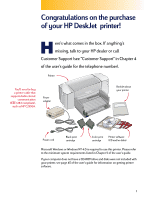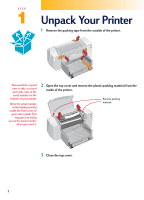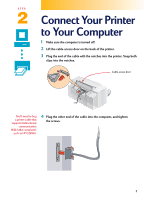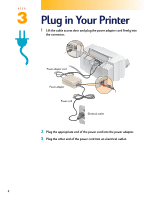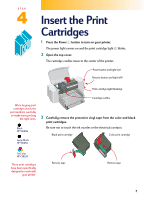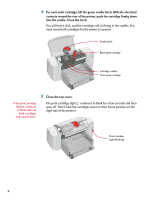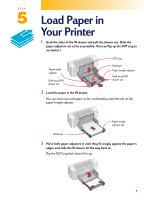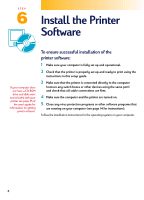HP Deskjet 710/712c (English) Windows Users Guide - C5894-60003 - Page 3
Connect Your Printer to Your Computer
 |
View all HP Deskjet 710/712c manuals
Add to My Manuals
Save this manual to your list of manuals |
Page 3 highlights
STEP 2 Connect Your Printer to Your Computer 1 Make sure the computer is turned off. 2 Lift the cable access door on the back of the printer. 3 Plug the end of the cable with the notches into the printer. Snap both clips into the notches. Cable access door You'll need to buy a printer cable that supports bidirectional communication (IEEE-1284-compliant), such as HP C2950A. 4 Plug the other end of the cable into the computer, and tighten the screws. 3
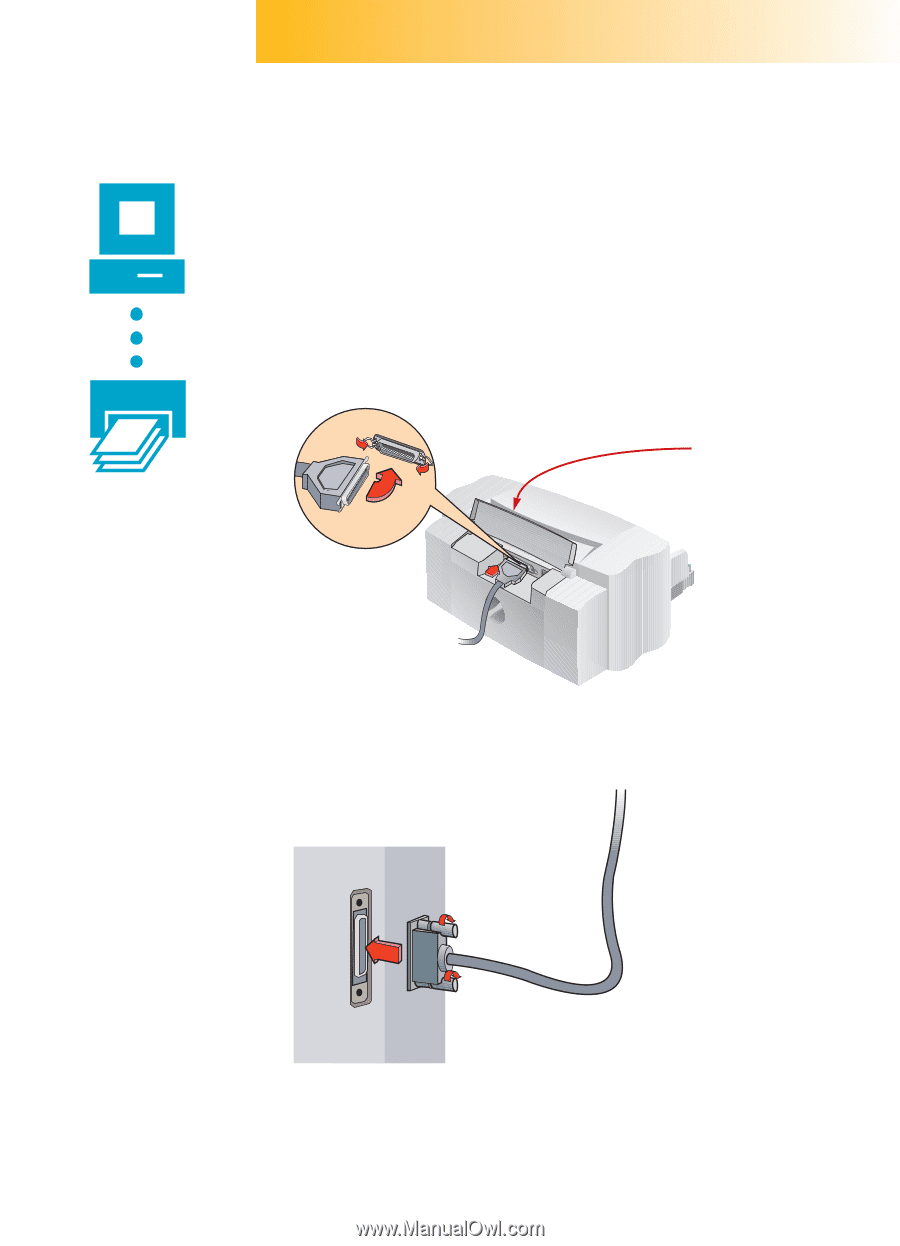
3
STEP
2
Connect Your Printer
to Your Computer
1
Make sure the computer is turned off.
2
Lift the cable access door on the back of the printer.
3
Plug the end of the cable with the notches into the printer. Snap both
clips into the notches.
4
Plug the other end of the cable into the computer, and tighten
the screws.
Cable access door
You’ll need to buy
a printer cable that
supports bidirectional
communication
(IEEE-1284-compliant),
such as HP C2950A.