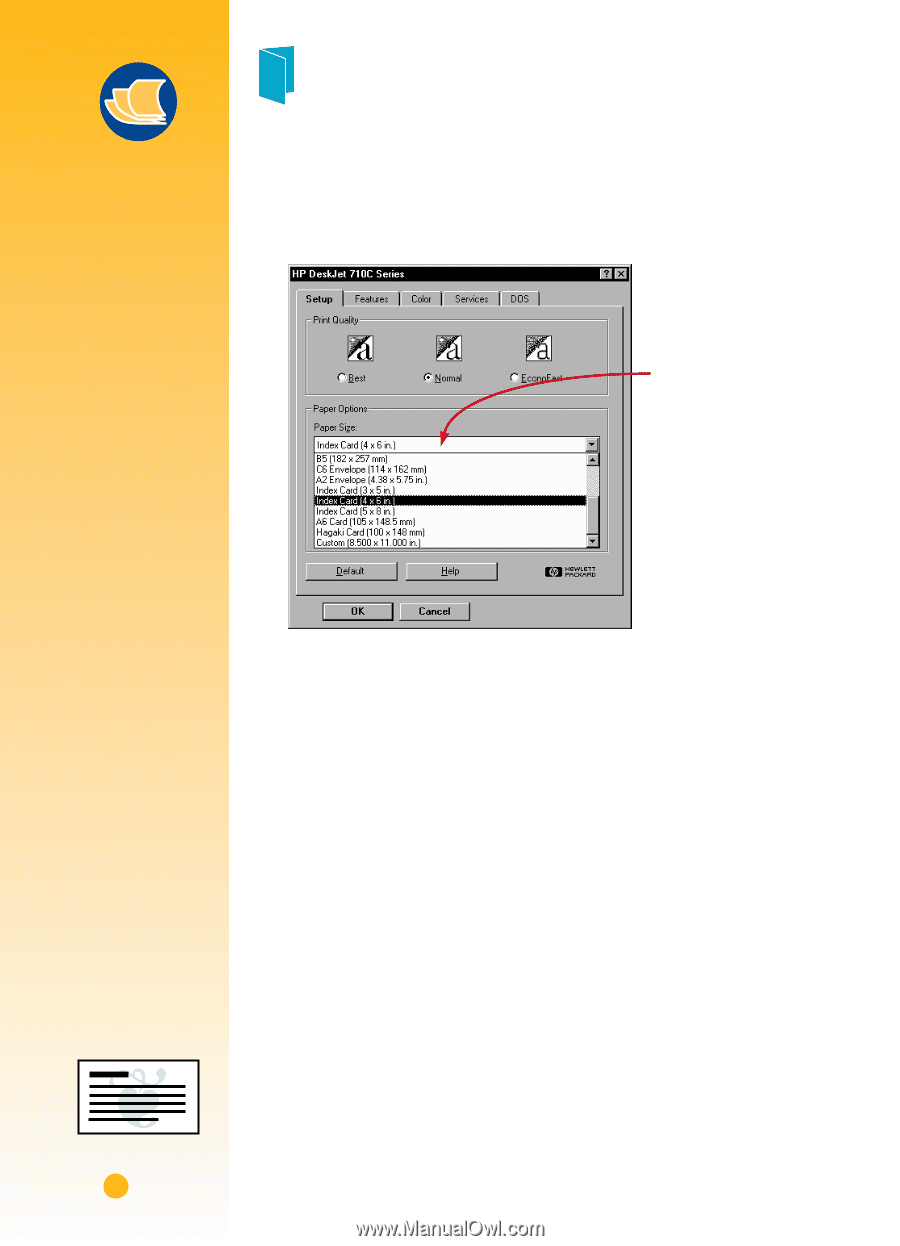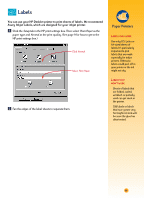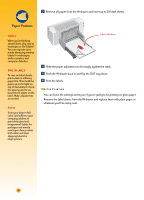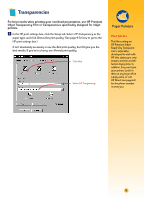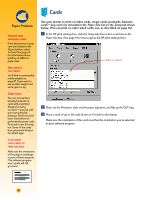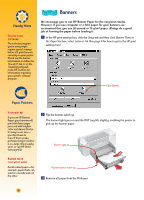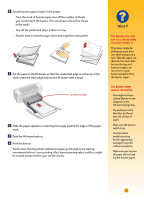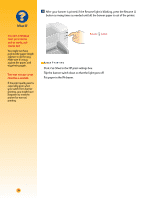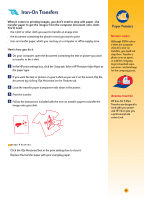HP Deskjet 710/712c (English) Windows Users Guide - C5894-60003 - Page 55
Cards
 |
View all HP Deskjet 710/712c manuals
Add to My Manuals
Save this manual to your list of manuals |
Page 55 highlights
Cards Paper Pointers PRINTING NON- STANDARD CARDS If the dimensions of your card aren't listed in the Paper Size box, select Custom. See page 14 for information about printing on different paper sizes. HOW THICK IS TOO THICK? You'll find recommended media weights on page 57. If you want to use another weight card stock, give it a try. CARD STOCK You can choose from literally hundreds of cards with preprinted designs for every occasion-you just add your own personal message. You'll also find letter-sized sheets of perforated business cards. Postcards come this way, too. Some of the cards have preprinted designs for added style. IF YOU WANT YOUR CARDS TO PRINT SIDEWAYS Make sure the orientation of the page is Landscape in your software program. (The software program user's guide will tell you how.) Use your printer to print on index cards, recipe cards, postcards, business cards-any card size included in the Paper Size list on the Setup tab shown below. (You can print on other-sized cards, too, as described on page 14.) Ẅ In the HP print settings box, click the Setup tab, then select a card size in the Paper Size box. (See page 9 for how to get to the HP print settings box.) Select a card size. ẅ Slide out the IN drawer, slide out the paper adjusters, and flip up the OUT tray. Ẇ Place a stack of up to 30 cards (6 mm or 1/4 inch) in the drawer. Make sure the orientation of the cards matches the orientation you've selected in your software program. 34