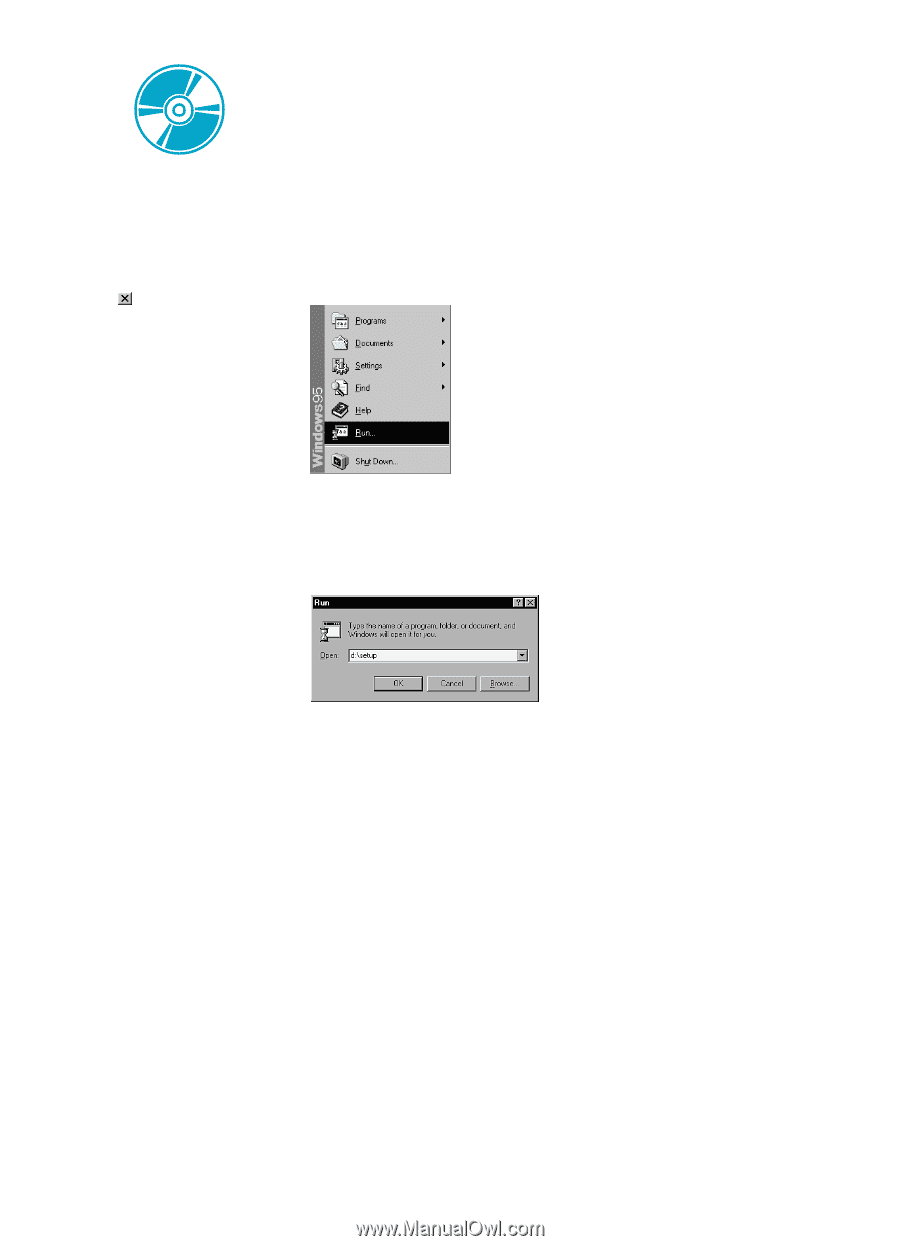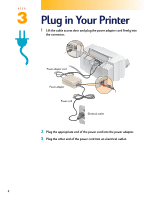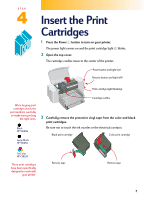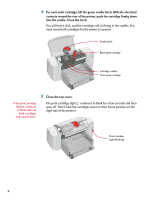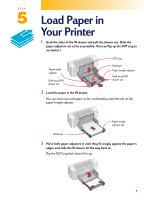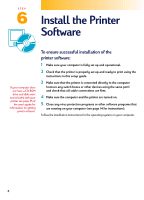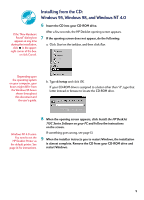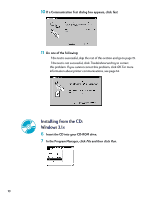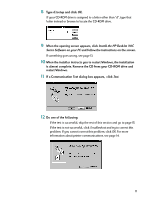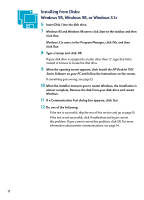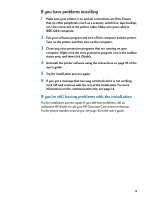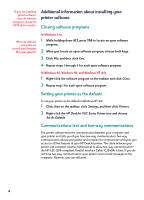HP Deskjet 710/712c (English) Windows Users Guide - C5894-60003 - Page 9
Installing from the CD: Windows 95, Windows 98, and Windows NT 4.0, Install the HP DeskJet - printer series
 |
View all HP Deskjet 710/712c manuals
Add to My Manuals
Save this manual to your list of manuals |
Page 9 highlights
Installing from the CD: Windows 95, Windows 98, and Windows NT 4.0 6 Insert the CD into your CD-ROM drive. If the "New Hardware Found" dialog box appears at any time during the installation, click in the upper- right corner of the box. or click Cancel. After a few seconds, the HP DeskJet opening screen appears. 7 If the opening screen does not appear, do the following: a. Click Start on the taskbar, and then click Run. Depending upon the operating system on your computer, your boxes might differ from the Windows 95 boxes shown throughout this document and the user's guide. b. Type d:\setup and click OK. If your CD-ROM drive is assigned to a letter other than "d", type that letter instead or browse to locate the CD-ROM drive. Windows NT 4.0 users: You need to set the HP DeskJet Printer as the default printer. See page 14 for instructions. 8 When the opening screen appears, click Install the HP DeskJet 710C Series Software on your PC and follow the instructions on the screen. If something goes wrong, see page 13. 9 When the installer instructs you to restart Windows, the installation is almost complete. Remove the CD from your CD-ROM drive and restart Windows. 9