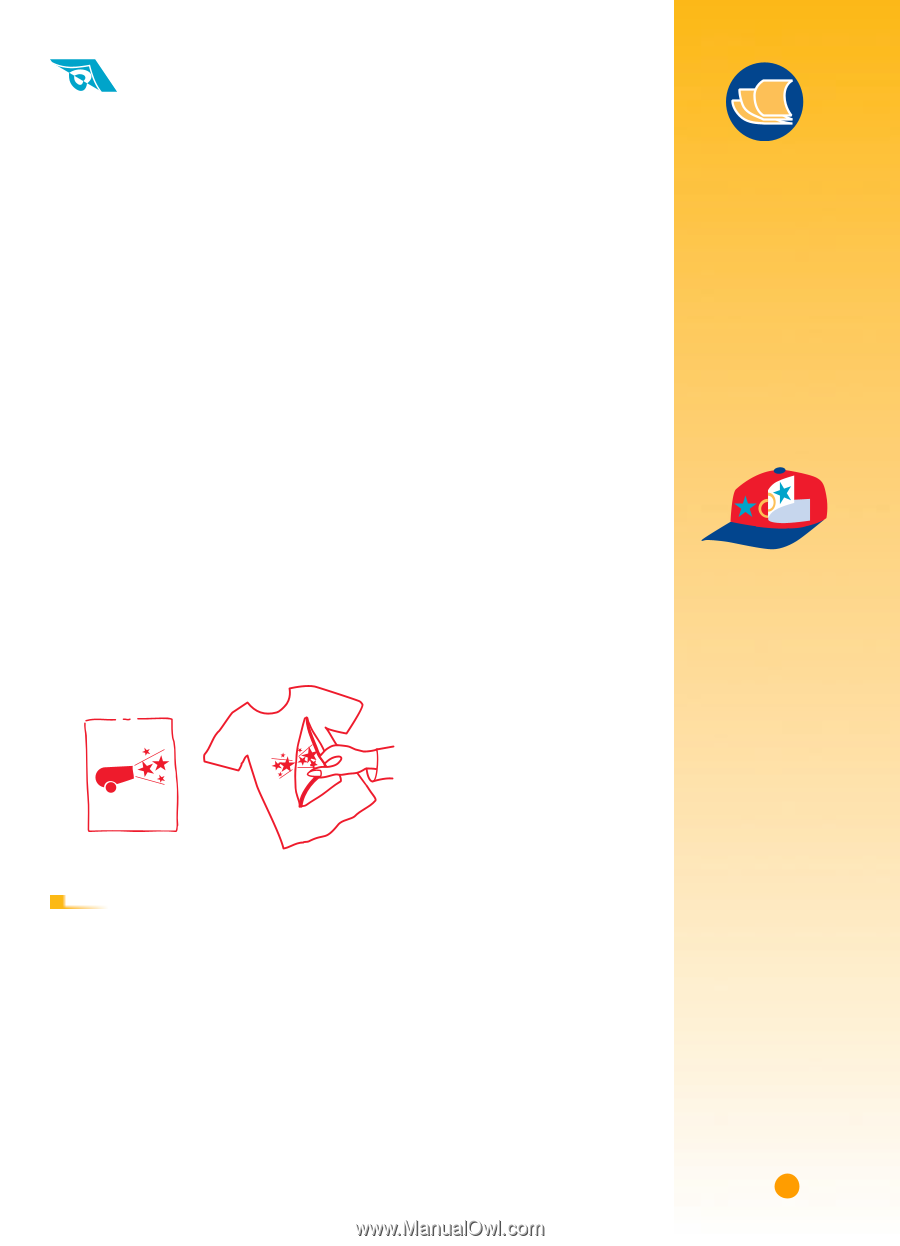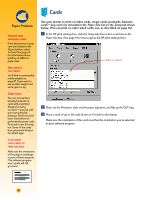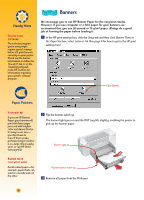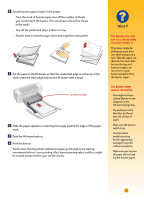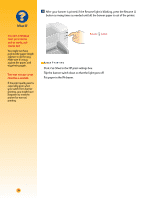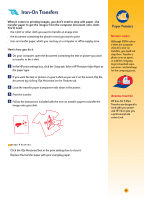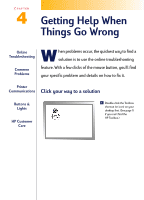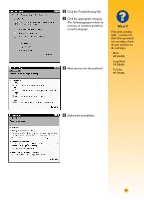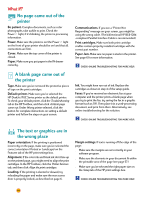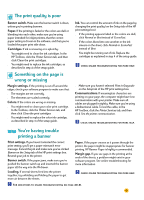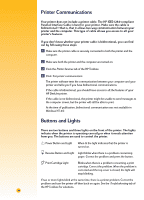HP Deskjet 710/712c (English) Windows Users Guide - C5894-60003 - Page 60
Iron-On Transfers
 |
View all HP Deskjet 710/712c manuals
Add to My Manuals
Save this manual to your list of manuals |
Page 60 highlights
Iron-On Transfers When it comes to printing images, you don't need to stop with paper. Use transfer paper to get the images from the computer document onto cloth. You'll need: s the t-shirt or other cloth you want to transfer an image onto s the document containing the picture or text you want to print s iron-on transfer paper, which you can buy at a computer or office supply store Here's how you do it Ẅ On your computer, open the document containing the text or picture you want to transfer to the t-shirt. ẅ In the HP print settings box, click the Setup tab. Select HP Premium Inkjet Paper as the paper type. Ẇ If you want the text or picture on your t-shirt as you see it on the screen, flip the document by clicking Flip Horizontal on the Features tab. ẇ Load the transfer paper transparent-side down in the printer. Ẉ Print the transfer. ẉ Follow the instructions included with the iron-on transfer paper to transfer the image onto your shirt. Paper Pointers BEYOND T-SHIRTS Although 100% cotton t-shirts are a popular choice for iron-on transfers, you need not stop there. Transfer a photo onto an apron, or add the company logo to baseball caps, sun visors, and tote bags for the company picnic. WORKING TOGETHER HP Iron-On T-Shirt Transfers are designed to work with your printer and HP ink to give you a professional silk screen look. AFTER P RINTING s Click the Flip Horizontal box in the print settings box to clear it. s Replace the transfer paper with your everyday paper. 39