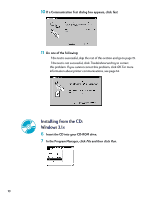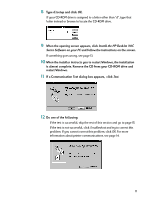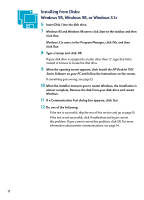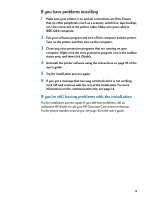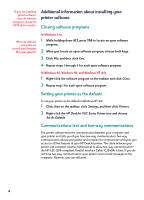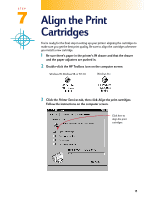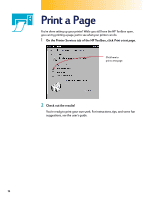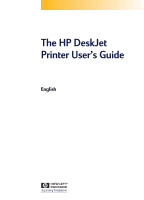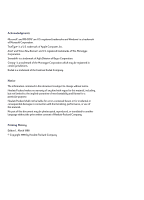HP Deskjet 710/712c (English) Windows Users Guide - C5894-60003 - Page 15
Align the Print Cartridges
 |
View all HP Deskjet 710/712c manuals
Add to My Manuals
Save this manual to your list of manuals |
Page 15 highlights
STEP 7 Align the Print Cartridges You're ready for the final step in setting up your printer: aligning the cartridges to make sure you get the best print quality. Be sure to align the cartridges whenever you install a new cartridge. 1 Be sure there's paper in the printer's IN drawer and that the drawer and the paper adjusters are pushed in. 2 Double-click the HP Toolbox icon on the computer screen: Windows 95, Windows 98, or NT 4.0 Windows 3.1x 3 Click the Printer Services tab, then click Align the print cartridges. Follow the instructions on the computer screen. Click here to align the print cartridges. 15
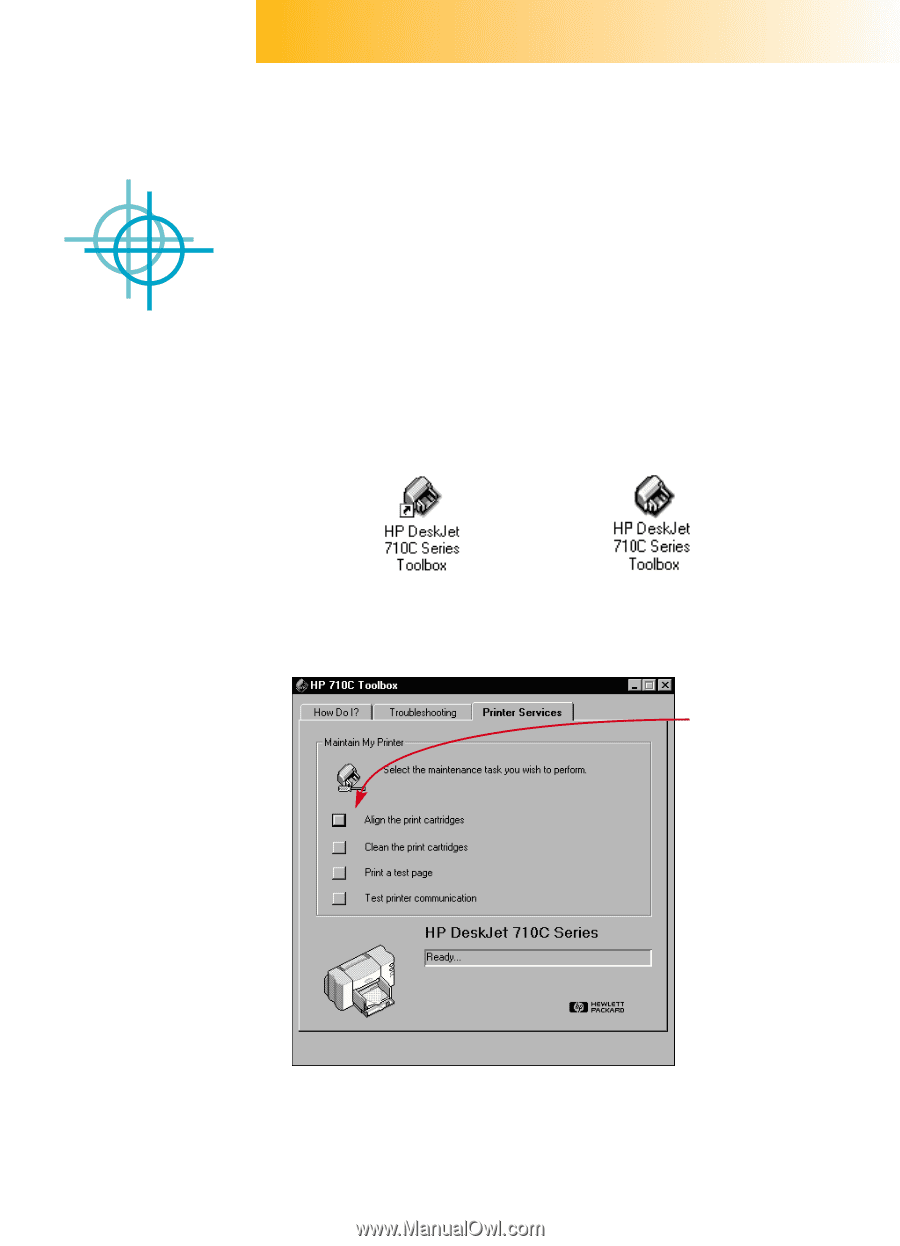
15
Align the Print
Cartridges
You’re ready for the final step in setting up your printer: aligning the cartridges to
make sure you get the best print quality. Be sure to align the cartridges whenever
you install a new cartridge.
1
Be sure there’s paper in the printer’s IN drawer and that the drawer
and the paper adjusters are pushed in.
2
Double-click the HP Toolbox icon on the computer screen:
3
Click the
Printer Services
tab, then click
Align the print cartridges
.
Follow the instructions on the computer screen.
Windows 95, Windows 98, or NT 4.0
Windows 3.1
x
Click here to
align the print
cartridges.
STEP
7