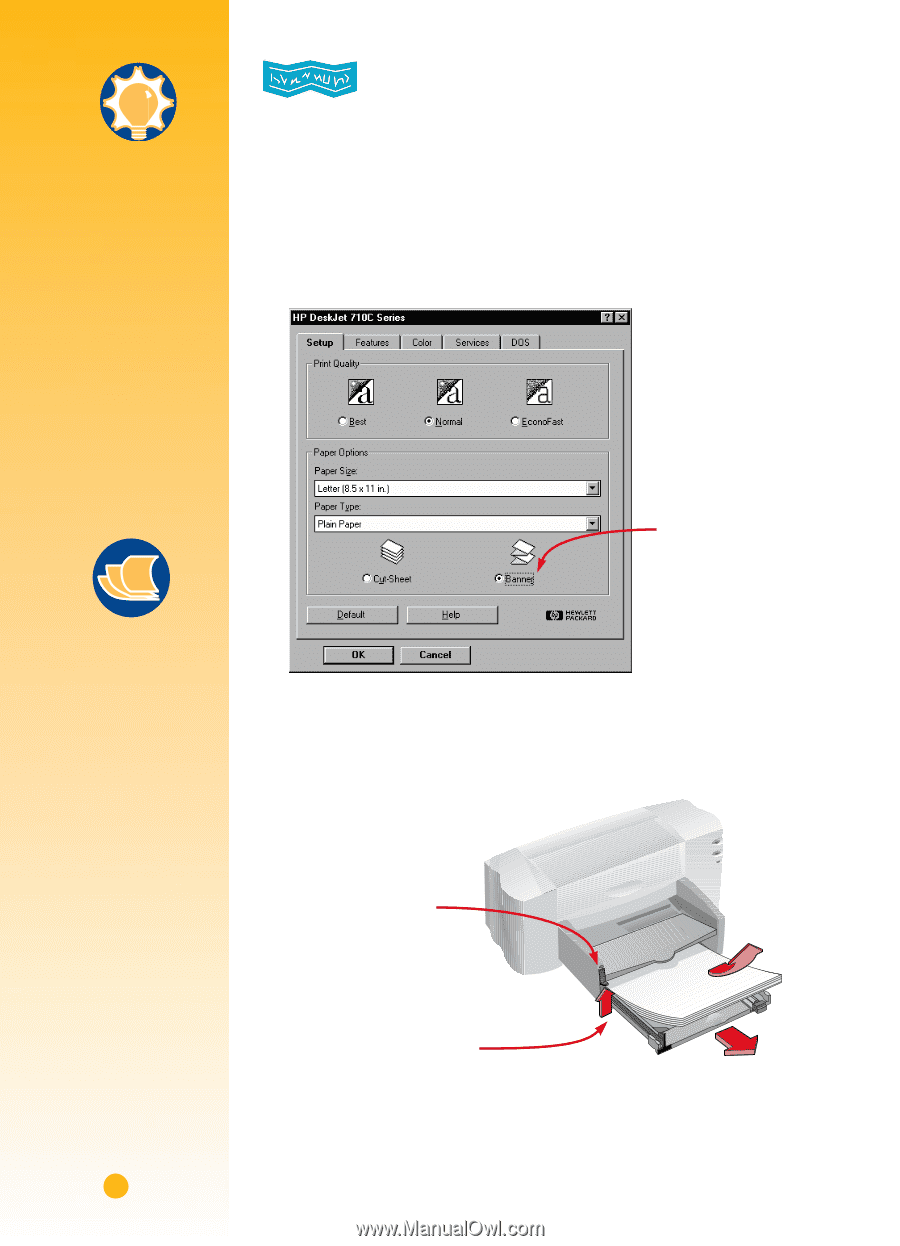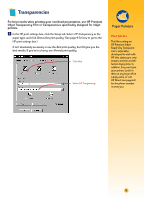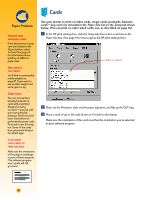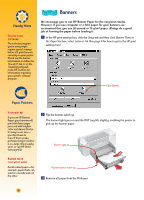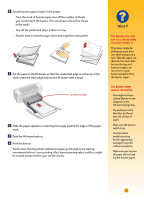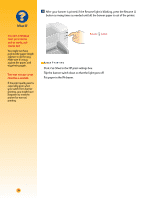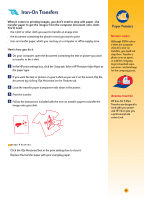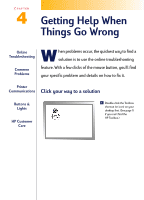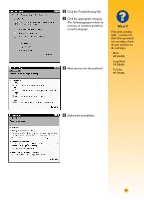HP Deskjet 710/712c (English) Windows Users Guide - C5894-60003 - Page 57
Banners, Handy Hints, Paper Pointers
 |
View all HP Deskjet 710/712c manuals
Add to My Manuals
Save this manual to your list of manuals |
Page 57 highlights
Banners Handy Hints FOLLOW YOUR SOFTWARE The software program you're using might require special settings before it'll print banners correctly on your printer. Check out the banner information on either the How do I? tab or on the Troubleshooting tab in the HP Toolbox for information regarding your specific software program. We encourage you to use HP Banner Paper for the very best results. However, if you use computer or z-fold paper for your banners, we recommend that you use 20-pound or 75 g/m2 paper. Always do a good job of fanning the paper before loading it. Ẅ In the HP print settings box, click the Setup tab and then click Banner. Then, in the Paper Size box, select Letter or A4. (See page 9 for how to get to the HP print settings box.) Click Banner. Paper Pointers YOUR BEST BET If you use HP Banner Paper, your banners will print with fewer paper jams and with brighter color and denser blacks. It's easy to use, too- you don't have to tear off those pesky perforated strips! Look for it at a large office supply store, or call HP Direct (see page 62). ẅ Flip the banner switch up. The banner light goes on and the OUT tray lifts slightly, enabling the printer to pick up the banner paper. Banner light on BANNER PAPER THAT WON'T WORK Avoid coated paper-for example, paper that's colored on one side and not the other. Flip the banner switch up. Ẇ Remove all paper from the IN drawer. 36