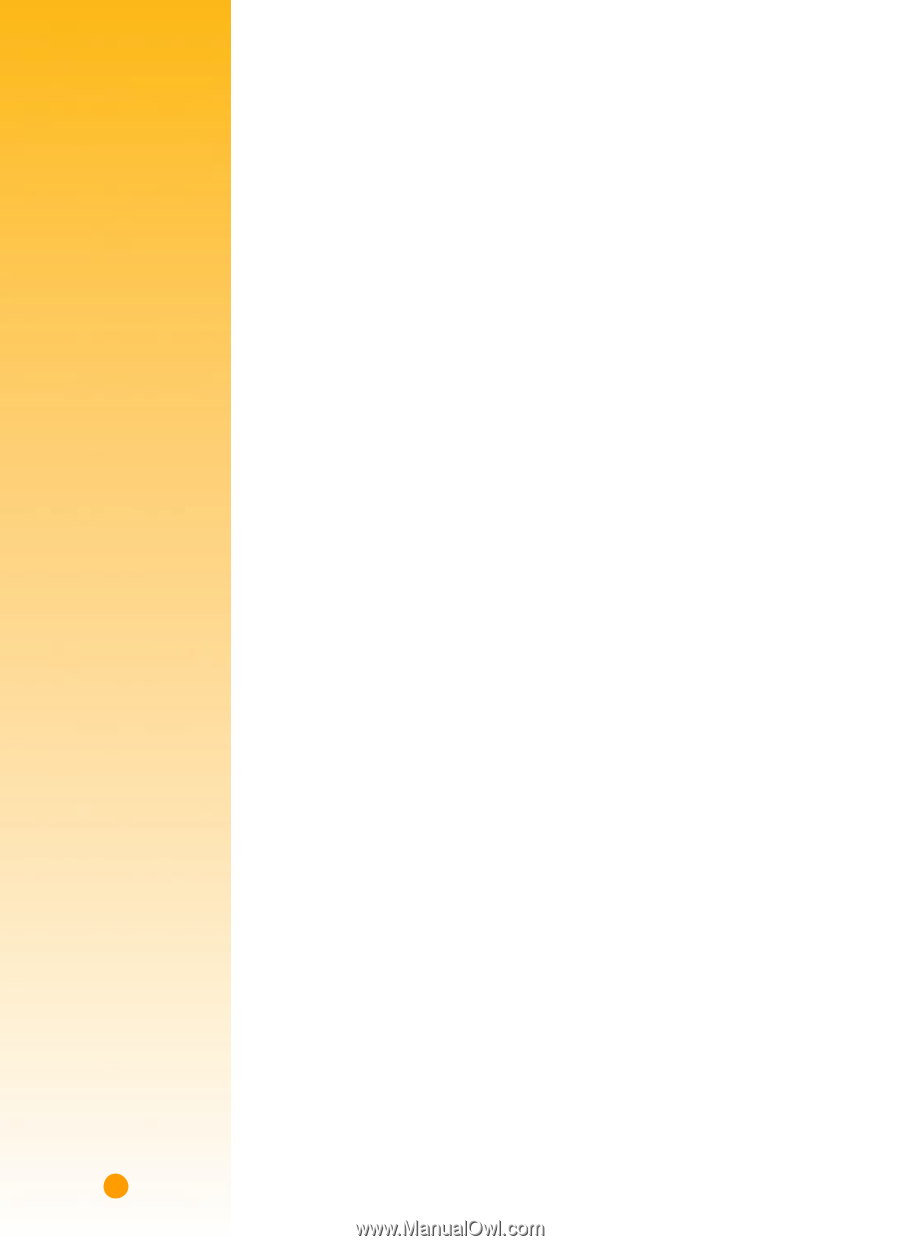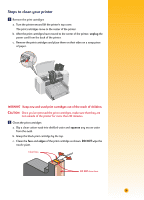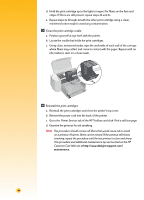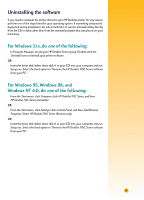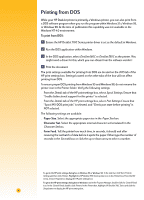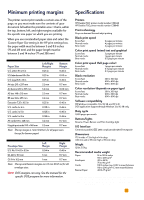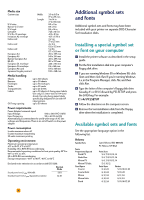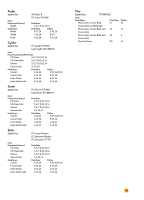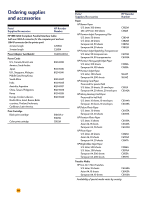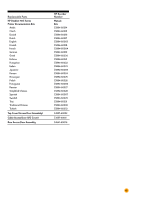HP Deskjet 710/712c (English) Windows Users Guide - C5894-60003 - Page 77
Printing from DOS
 |
View all HP Deskjet 710/712c manuals
Add to My Manuals
Save this manual to your list of manuals |
Page 77 highlights
Printing from DOS While your HP DeskJet printer is primarily a Windows printer, you can also print from a DOS software program when you run the program within Windows 3.1x, Windows 95, or Windows 98. At the time of publication this capability was not available in the Windows NT 4.0 environment. To print from DOS: Ẅ Ensure the HP DeskJet 710C Series printer driver is set as the default in Windows. ẅ Run the DOS application within Windows. Ẇ In the DOS application, select DeskJet 660C or DeskJet 550C as the printer. (You might need a driver for this, which you can obtain from the software vendor.) ẇ Print the document. The print settings available for printing from DOS are located on the DOS tab of the HP print settings box. Settings located on the other tabs of the box will not affect printing from DOS. To ensure proper DOS printing from Windows 95 and Windows 98, do not rename the printer icon in the Printer folder. Verify the following settings: s From the Details tab of the HP print settings box, select Spool Settings. Ensure that "Enable bidirectional support for this printer" is selected. s From the Details tab of the HP print settings box, select Port Settings. Ensure that "Spool MS-DOS print jobs" is selected, and "Check port state before printing" is NOT selected. The following settings are available: s Paper Size. Select the appropriate paper size in the Paper Size box. s Character Set. Select the appropriate internal character set (emulated) in the Character Set box. s Form Feed. Tell the printer how much time, in seconds, it should wait after receiving the last batch of data before it ejects the paper. Either type the number of seconds in the Seconds box or click the up or down arrow to select a number. U To get to the HP print settings dialog box in Windows 95 or Windows 98: In the task bar, click Start. Point to Settings and then click Printers. Highlight the HP DeskJet 710C Series printer icon in the Printers box. From the File menu, choose Properties to display the HP print settings box. To get to the HP print settings dialog box in Windows 3.1 x: In the Program Manager, double-click the Control Panel icon. In the Control Panel, double-click Printers. In the Printers box, highlight HP DeskJet 710C Series and click the Setup button to display the HP print settings box. 56