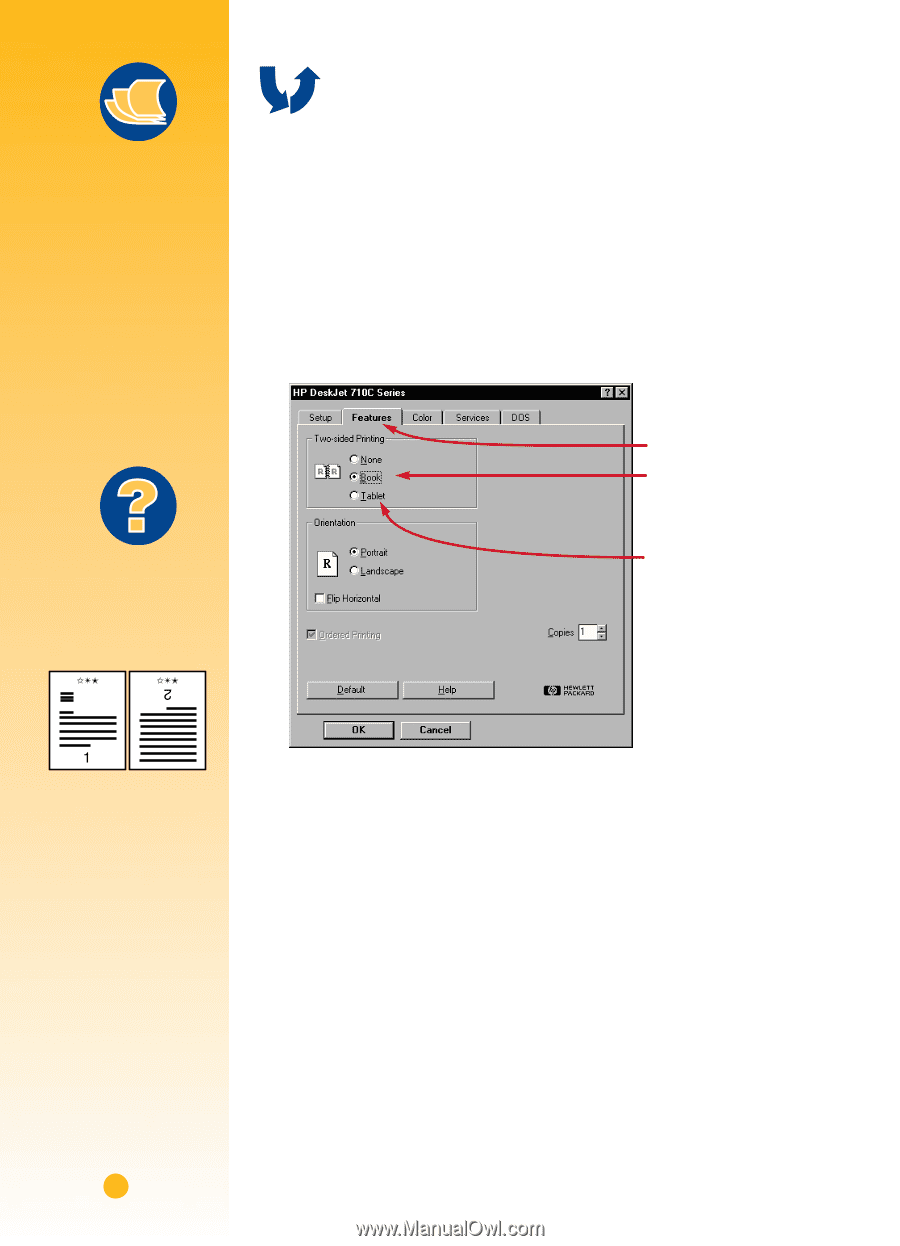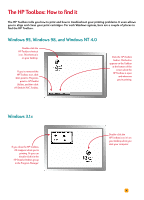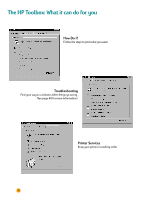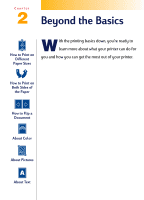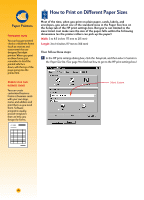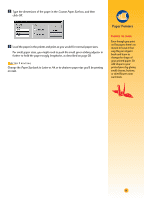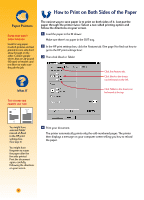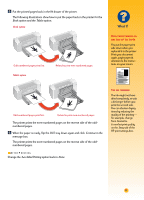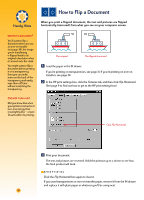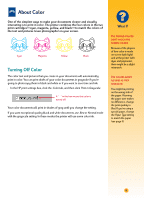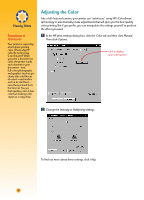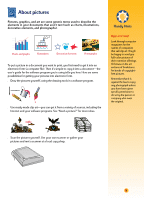HP Deskjet 710/712c (English) Windows Users Guide - C5894-60003 - Page 37
How to Print on Both Sides of the Paper, Paper Pointers, What If
 |
View all HP Deskjet 710/712c manuals
Add to My Manuals
Save this manual to your list of manuals |
Page 37 highlights
1 2 How to Print on Both Sides of the Paper Paper Pointers PAPER THAT WON'T SHOW THROUGH Look for any paper in which pictures and text printed on one side don't show through on the other. Collect sample sheets that are 24-pound (90 gsm) or heavier, and test them to make sure they do the job. The easiest way to save paper is to print on both sides of it. Just put the paper through the printer twice: Select a two-sided printing option and follow the directions on your screen. Ẅ Load the paper in the IN drawer. Make sure there's no paper in the OUT tray. ẅ In the HP print settings box, click the Features tab. (See page 9 to find out how to get to the HP print settings box.) Ẇ Then click Book or Tablet. Click the Features tab. Click Book so the sheets can be bound on the left. What If THE SECOND SIDE PRINTED LIKE THIS: Click Tablet so the sheets can be bound at the top. „ You might have selected Tablet instead of Book in the HP print settings box. (See step 3.) „ You might have forgotten to rotate the paper after the first side printed. Print the document again, carefully following the directions on your screen. ẇ Print your document. The printer automatically prints only the odd-numbered pages. The printer then displays a message on your computer screen telling you how to reload the paper. 16