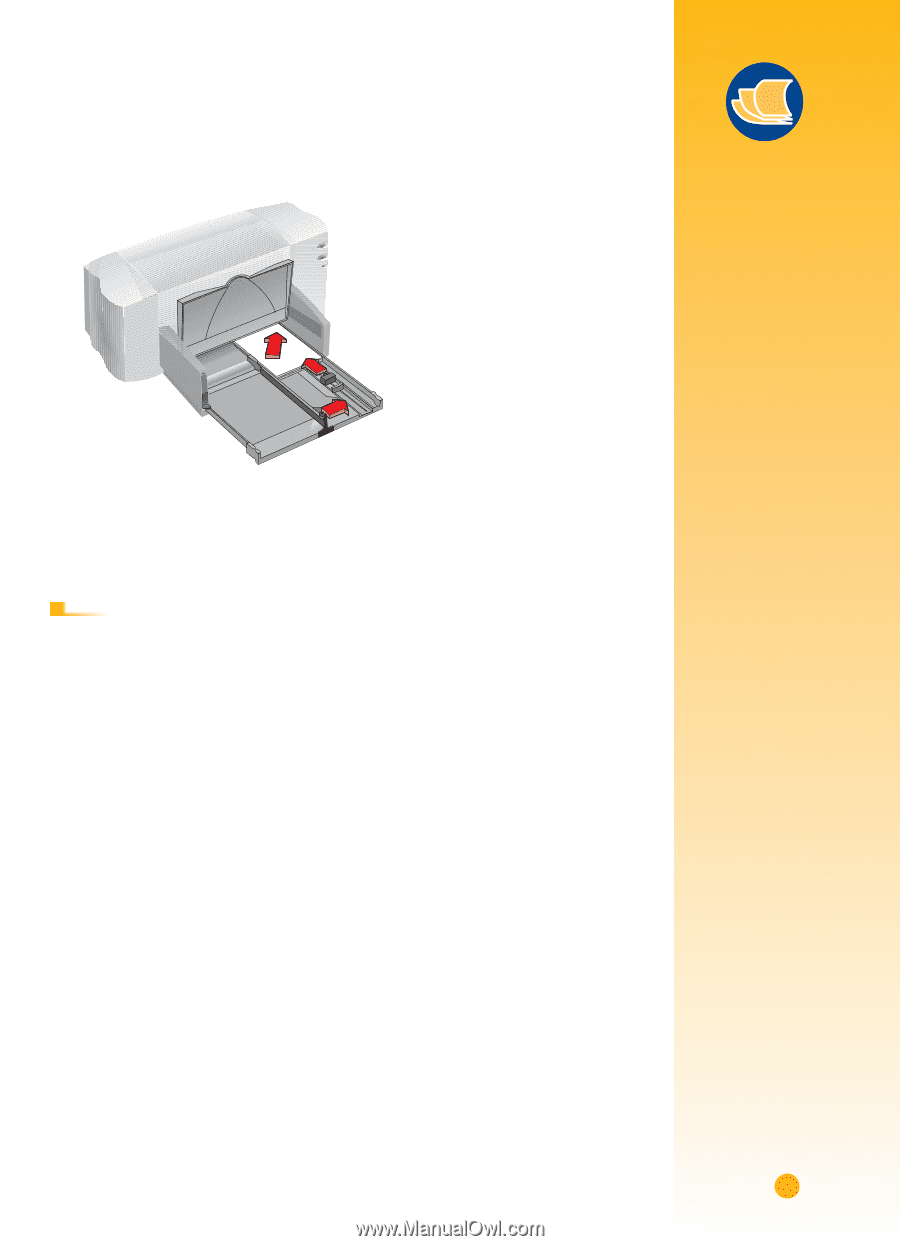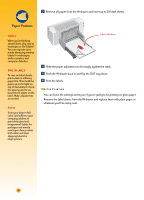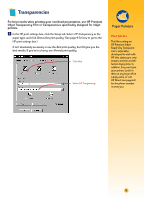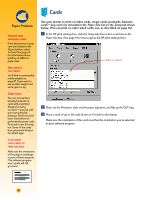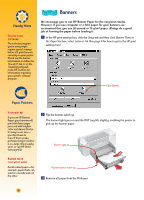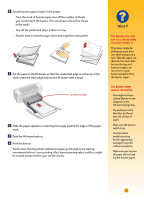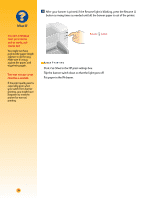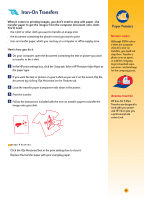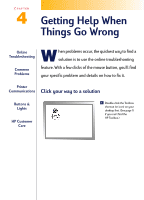HP Deskjet 710/712c (English) Windows Users Guide - C5894-60003 - Page 56
Push in the IN drawer and flip down the OUT tray., Print the cards.
 |
View all HP Deskjet 710/712c manuals
Add to My Manuals
Save this manual to your list of manuals |
Page 56 highlights
ẇ Slide the paper adjusters in so that they fit snugly against the cards. Slide the paper-width adjuster to the right so that it holds the card stack snugly against the right edge of the IN drawer. If the cards are too small to be held securely by the paper-length adjuster, push the sliding adjuster in until it fits snugly against the edge of the stack. Ẉ Push in the IN drawer and flip down the OUT tray. ẉ Print the cards. AFTER P RINTING s Change the paper size in the HP print settings box back to Letter or A4 or to whatever is appropriate for what you will be printing next. s Remove any remaining cards from the IN drawer and replace them with plain paper or whatever you'll be using next. Paper Pointers MAKING FOLDED CARDS HP makes a Greeting Card Paper with 20 blank white sheets and matching envelopes. Create your own design and message in a program that can format folded cards. Make your own half-fold greeting cards that look and feel professional with HP Glossy Greeting Card Paper. Perfect for all your special occasions. The glossy finish is perfect for printing your favorite photos. Plus, they come with matching envelopes. With HP Greeting Card Paper, printing personalized cards is easy. These smaller, quarter-fold cards are ideal for thankyou notes, invitations and birthday cards. The coated, matte-finish makes your graphics look great. They also come with matching envelopes. Print following the directions for printing on regular paper on page 5. Then fold the paper into a card. Look for HP Greeting Card Paper at a large office or computer supply store, or call HP Direct (see page 62). 35