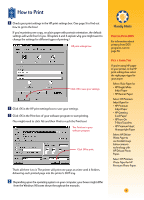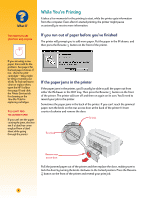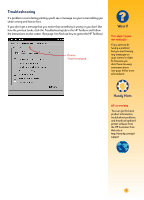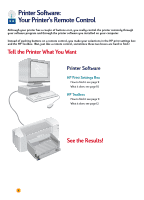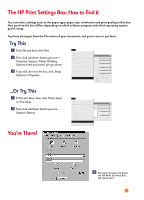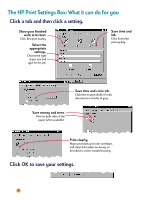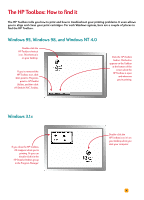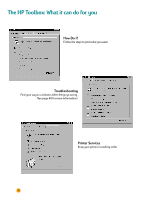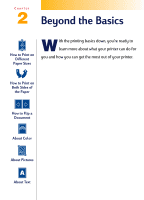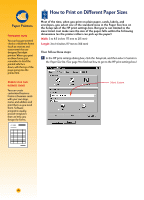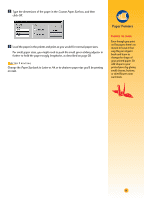HP Deskjet 710/712c (English) Windows Users Guide - C5894-60003 - Page 31
The HP Print Settings Box: What it can do for you, Click a tab and then click a setting.
 |
View all HP Deskjet 710/712c manuals
Add to My Manuals
Save this manual to your list of manuals |
Page 31 highlights
The HP Print Settings Box: What it can do for you Click a tab and then click a setting. Show your finished work at its best. Click Best print quality. Select the appropriate settings. Choose the right paper size and type for the job. Save time and ink. Click EconoFast print quality. Save time and color ink. Click here to print drafts of color documents in shades of gray. Save money and trees. Print on both sides of the paper (when available). Print clearly. Align your black and color cartridges, and clean them when necessary, as described in online troubleshooting. Click OK to save your settings. 10
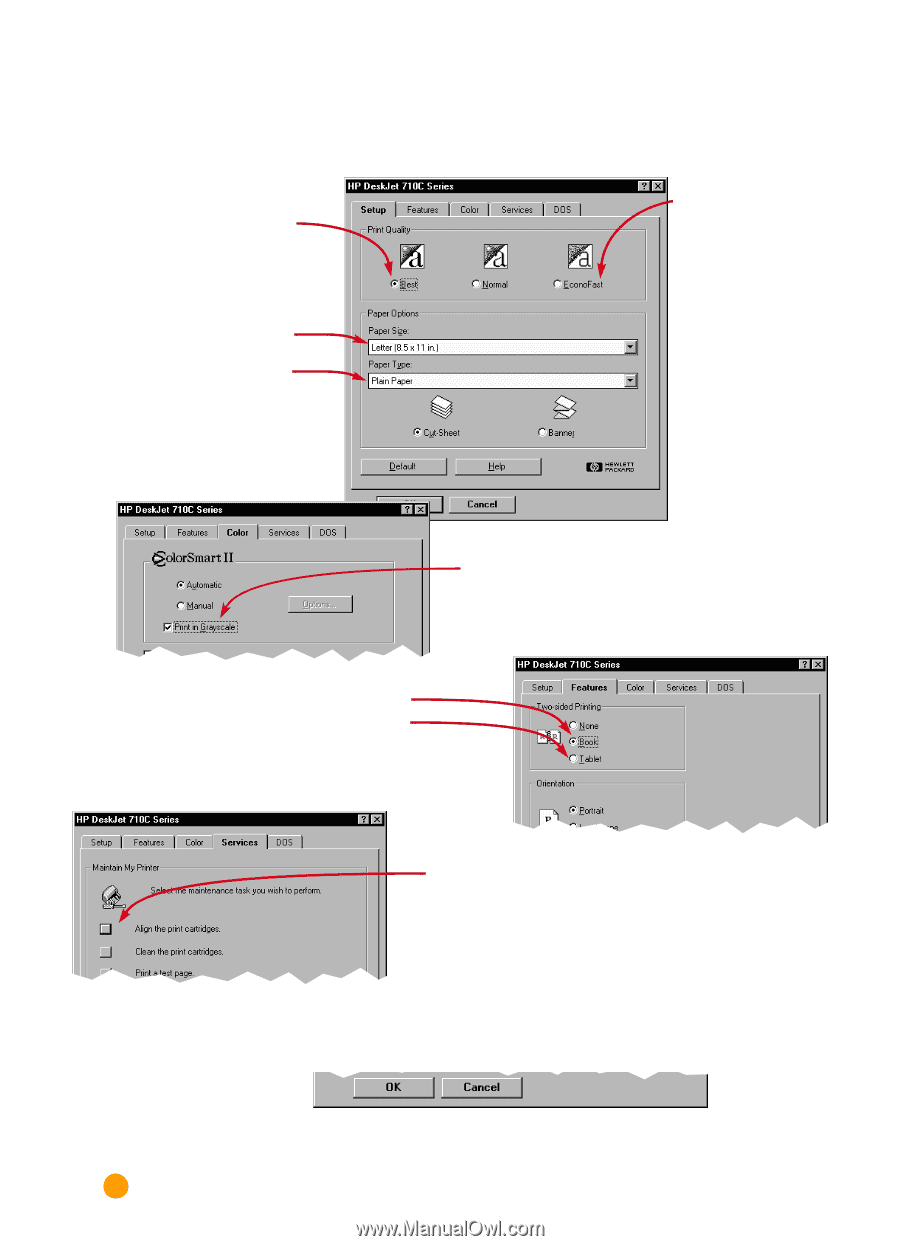
10
The HP Print Settings Box: What it can do for you
Select the
appropriate
settings.
Choose the right
paper size and
type for the job.
Show your finished
work at its best.
Click
Best
print quality.
Save time and
ink.
Click
EconoFast
print quality.
Save money and trees.
Print on both sides of the
paper (when available).
Save time and color ink.
Click here to print drafts of color
documents in shades of gray.
Print clearly.
Align your black and color cartridges,
and clean them when necessary, as
described in online troubleshooting.
Click a tab and then click a setting.
Click OK to save your settings.