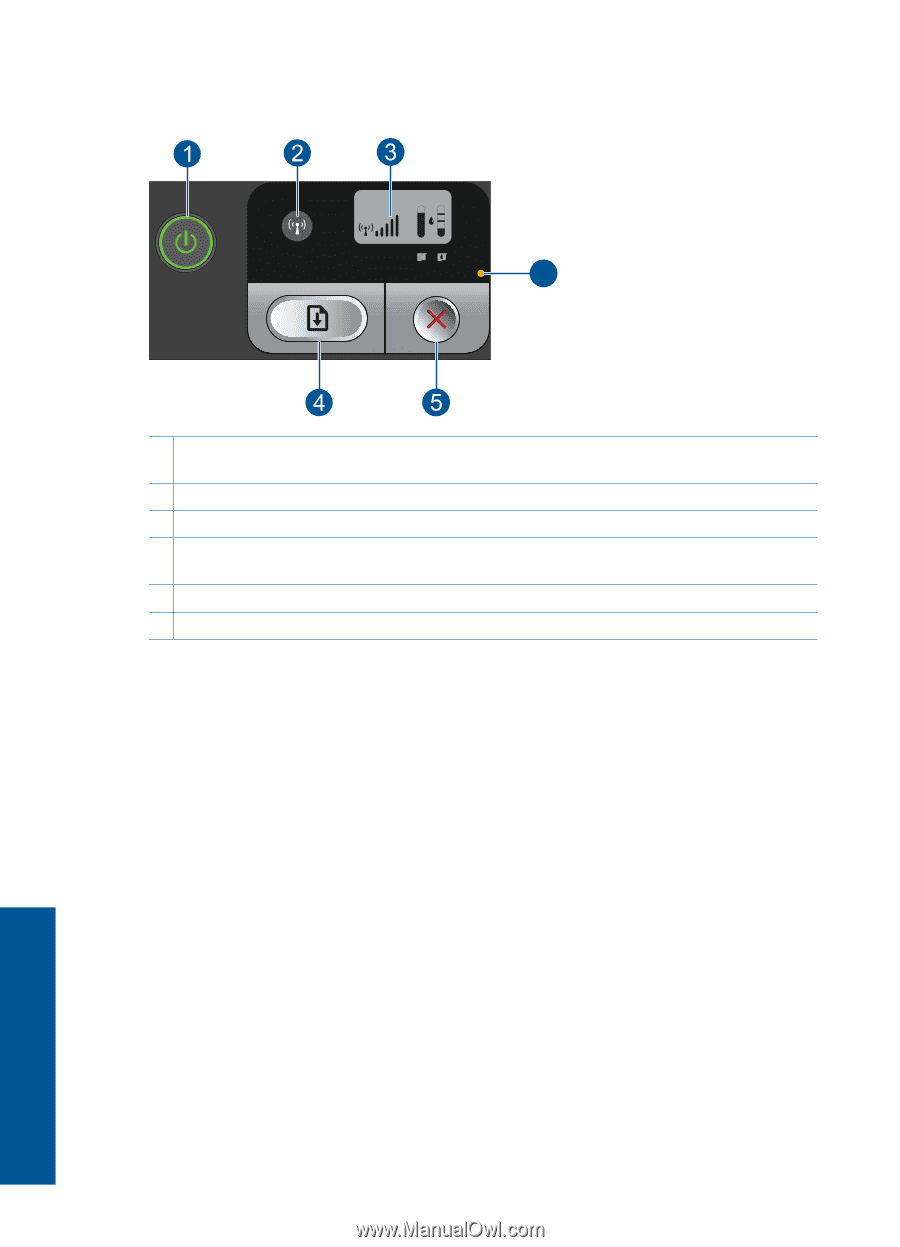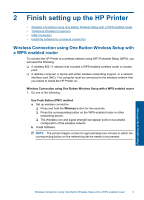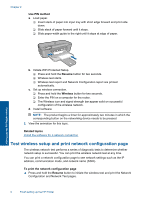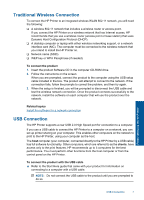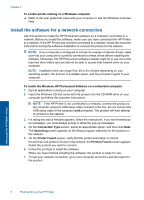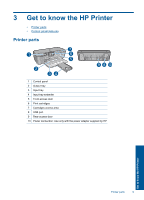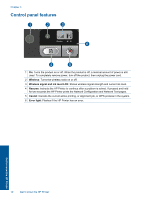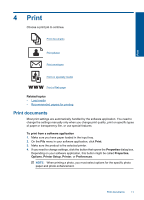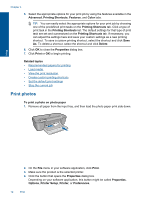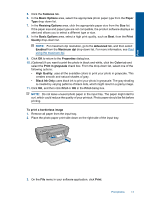HP Deskjet D5500 User Guide - Page 12
Control panel features, Wireless, Wireless signal and ink level LCD, Resume, Cancel, Error light
 |
View all HP Deskjet D5500 manuals
Add to My Manuals
Save this manual to your list of manuals |
Page 12 highlights
Chapter 3 Control panel features Wireless 6 1 On: Turns the product on or off. When the product is off, a minimal amount of power is still used. To completely remove power, turn off the product, then unplug the power cord. 2 Wireless: Turns the wireless radio on or off. 3 Wireless signal and ink level LCD: Shows wireless signal strength and current ink level. 4 Resume: Instructs the HP Printer to continue after a problem is solved. If pressed and held for two seconds the HP Printer prints the Network Configuration and Network Test pages. 5 Cancel: Cancels the current active printing, or alignment job, or WPS process in the system. 6 Error light: Flashes if the HP Printer has an error. Get to know the HP Printer 10 Get to know the HP Printer