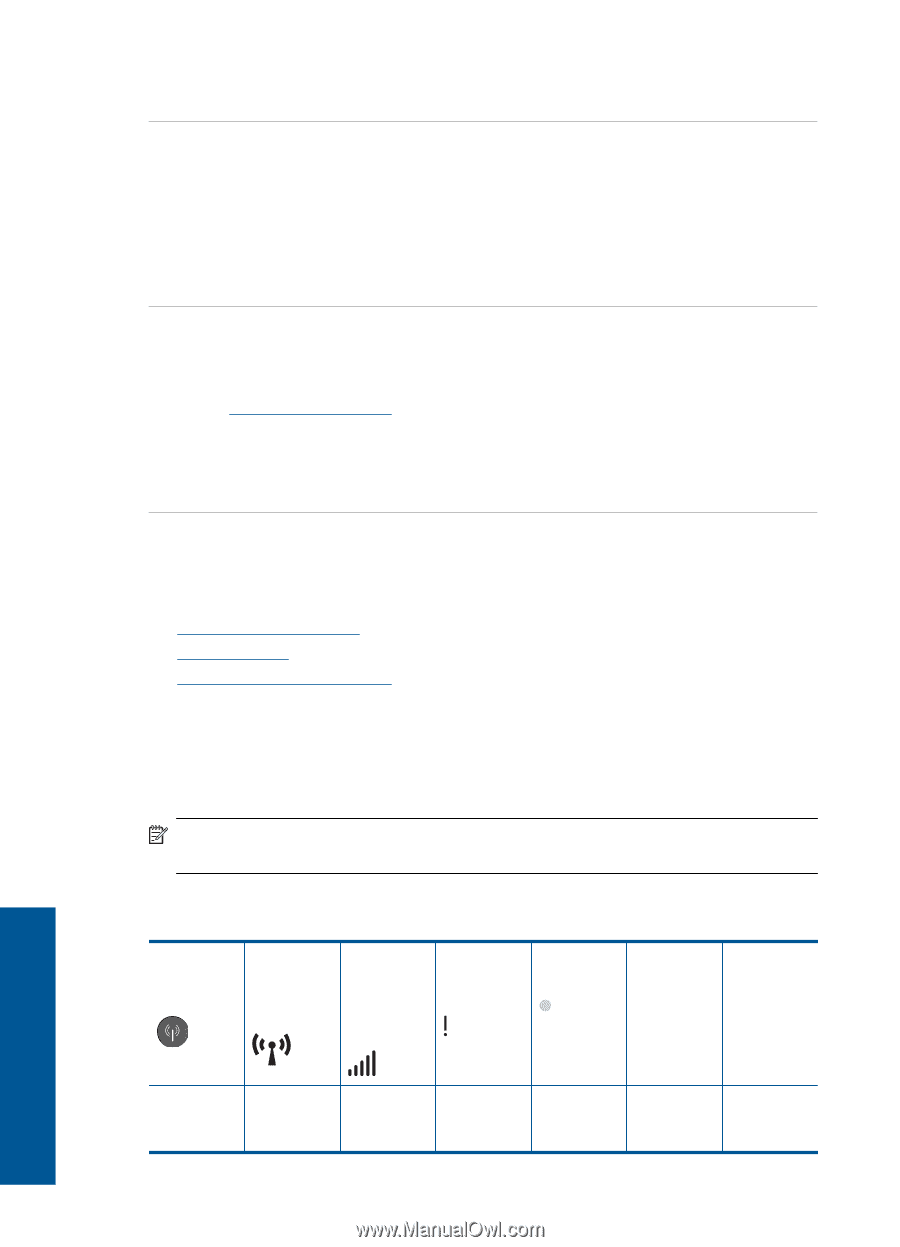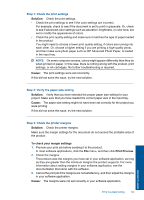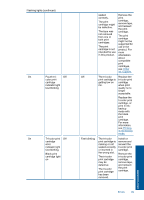HP Deskjet D5500 User Guide - Page 48
Errors, Wireless indicator lights
 |
View all HP Deskjet D5500 manuals
Add to My Manuals
Save this manual to your list of manuals |
Page 48 highlights
Chapter 7 If this did not solve the issue, try the next solution. Reset the product Solution: Turn off the product, and then unplug the power cord. Plug the power cord back in, and then press the On button to turn on the product. Cause: The product experienced an error. If this did not solve the issue, try the next solution. Contact HP support Solution: Contact HP support for service. Go to: www.hp.com/support. If prompted, choose your country/region, and then click Contact HP for information on calling for technical support. Cause: The ink cartridges were not intended for use in this product. Errors This section contains the following categories of messages about your product: • Wireless indicator lights • Flashing lights • Printing in ink-backup mode Wireless indicator lights The wireless indicator icons on the product flash in special sequences to inform you about various error conditions. Refer to the following table for information on solving your error condition based on which icons are on or flashing on the product. NOTE: Wireless signal icon represents the wireless signal strength. Fewer signal bars indicate lower signal strength. Table 7-1 Wireless indicator lights Wireless Wireless button light antenna icon Wireless signal strength icon Wireless error icon Error light Description Solution Solve a problem On On None Off Off The Wait for wireless product to connect to 46 Solve a problem