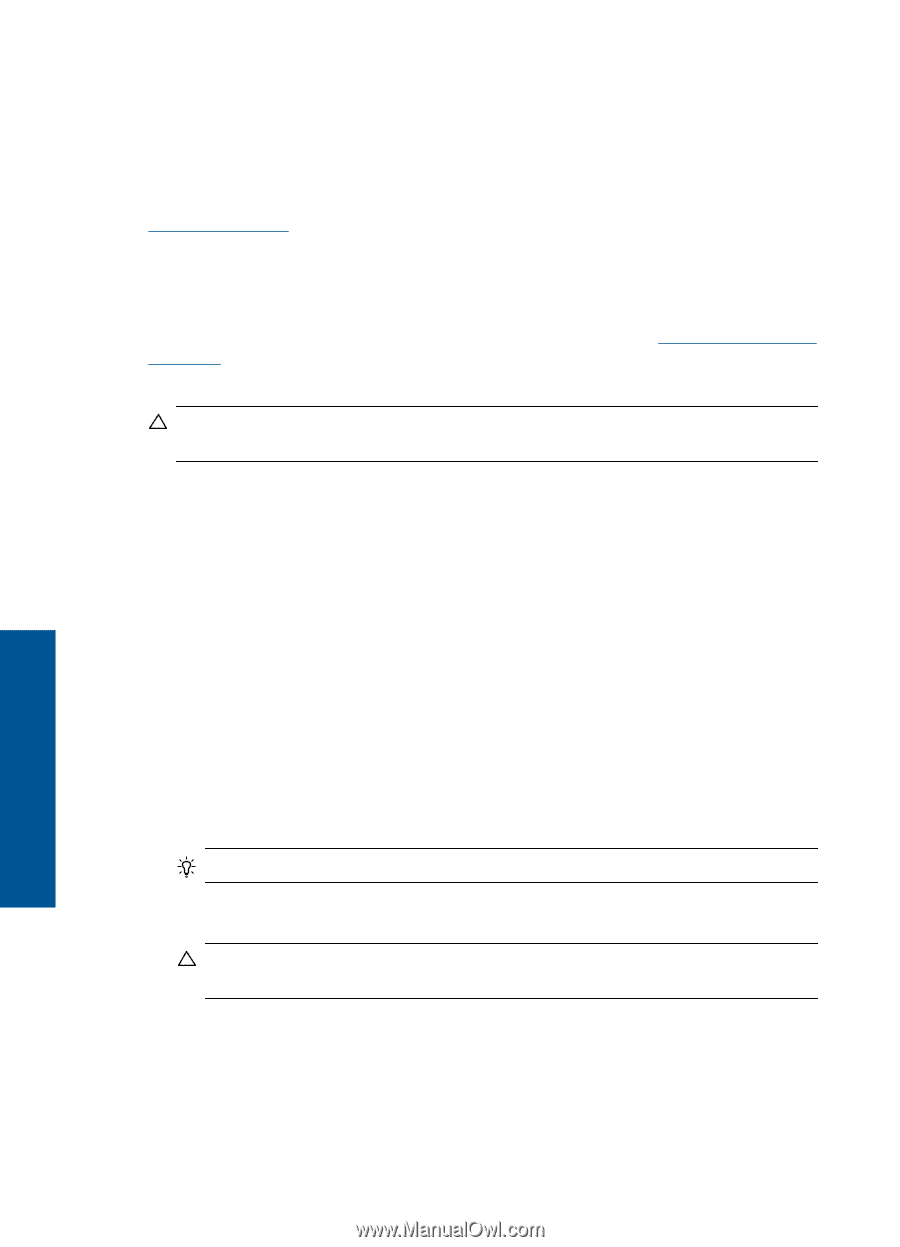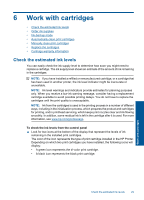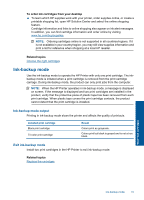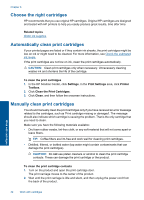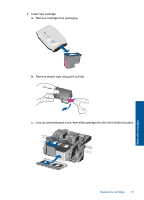HP Deskjet D5500 User Guide - Page 34
Automatically clean print cartridges, Clean the Print Cartridges
 |
View all HP Deskjet D5500 manuals
Add to My Manuals
Save this manual to your list of manuals |
Page 34 highlights
Chapter 6 Choose the right cartridges HP recommends that you use original HP cartridges. Original HP cartridges are designed and tested with HP printers to help you easily produce great results, time after time. Related topics Order ink supplies Automatically clean print cartridges If your printed pages are faded or if they contain ink streaks, the print cartridges might be low on ink or might need to be cleaned. For more information, see Check the estimated ink levels. If the print cartridges are not low on ink, clean the print cartridges automatically. CAUTION: Clean print cartridges only when necessary. Unnecessary cleaning wastes ink and shortens the life of the cartridge. To clean the print cartridges 1. In the HP Solution Center, click Settings. In the Print Settings area, click Printer Toolbox. 2. Click Clean the Print Cartridges. 3. Click Clean, and then follow the onscreen instructions. Manually clean print cartridges You should manually clean the print cartridges only if you have received an error message related to the cartridges, such as 'Print cartridge missing or damaged'. The message should also indicate which cartridge is causing the problem. That is the only cartridge that you need to clean. Make sure you have the following materials available: • Dry foam rubber swabs, lint-free cloth, or any soft material that will not come apart or leave fibers. TIP: Coffee filters are lint-free and work well for cleaning print cartridges. • Distilled, filtered, or bottled water (tap water might contain contaminants that can damage the print cartridges). CAUTION: Do not use platen cleaners or alcohol to clean the print cartridge contacts. These can damage the print cartridge or the product. To clean the print cartridge contacts 1. Turn on the product and open the print cartridge door. The print carriage moves to the center of the product. 2. Wait until the print carriage is idle and silent, and then unplug the power cord from the back of the product. Work with cartridges 32 Work with cartridges