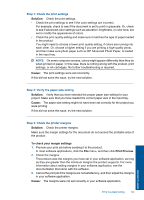HP Deskjet D5500 User Guide - Page 44
Print troubleshooting, Check cartridges
 |
View all HP Deskjet D5500 manuals
Add to My Manuals
Save this manual to your list of manuals |
Page 44 highlights
Chapter 7 When the software installation is complete, the HP Digital Imaging Monitor icon appears in the Windows system tray. Print troubleshooting Try the following solutions to resolve the issue. Solutions are listed in order, with the most likely solution first. If the first solution does not solve the problem, continue trying the remaining solutions until the issue is resolved. • Check cartridges • Check paper • Check product • Check printer settings • Reset the product • Contact HP support Check cartridges Try the following solutions. • Step 1: Make sure you are using genuine HP ink cartridges • Step 2: Check the ink levels Step 1: Make sure you are using genuine HP ink cartridges Solution: Check to see if your ink cartridges are genuine HP ink cartridges. HP recommends that you use genuine HP ink cartridges. Genuine HP ink cartridges are designed and tested with HP printers to help you easily produce great results, time after time. NOTE: HP cannot guarantee the quality or reliability of non-HP supplies. Product service or repairs required as a result of using a non-HP supply will not be covered under warranty. If you believe you purchased genuine HP ink cartridges, go to: www.hp.com/go/anticounterfeit Cause: Non-HP ink cartridges were being used. 42 Solve a problem Solve a problem