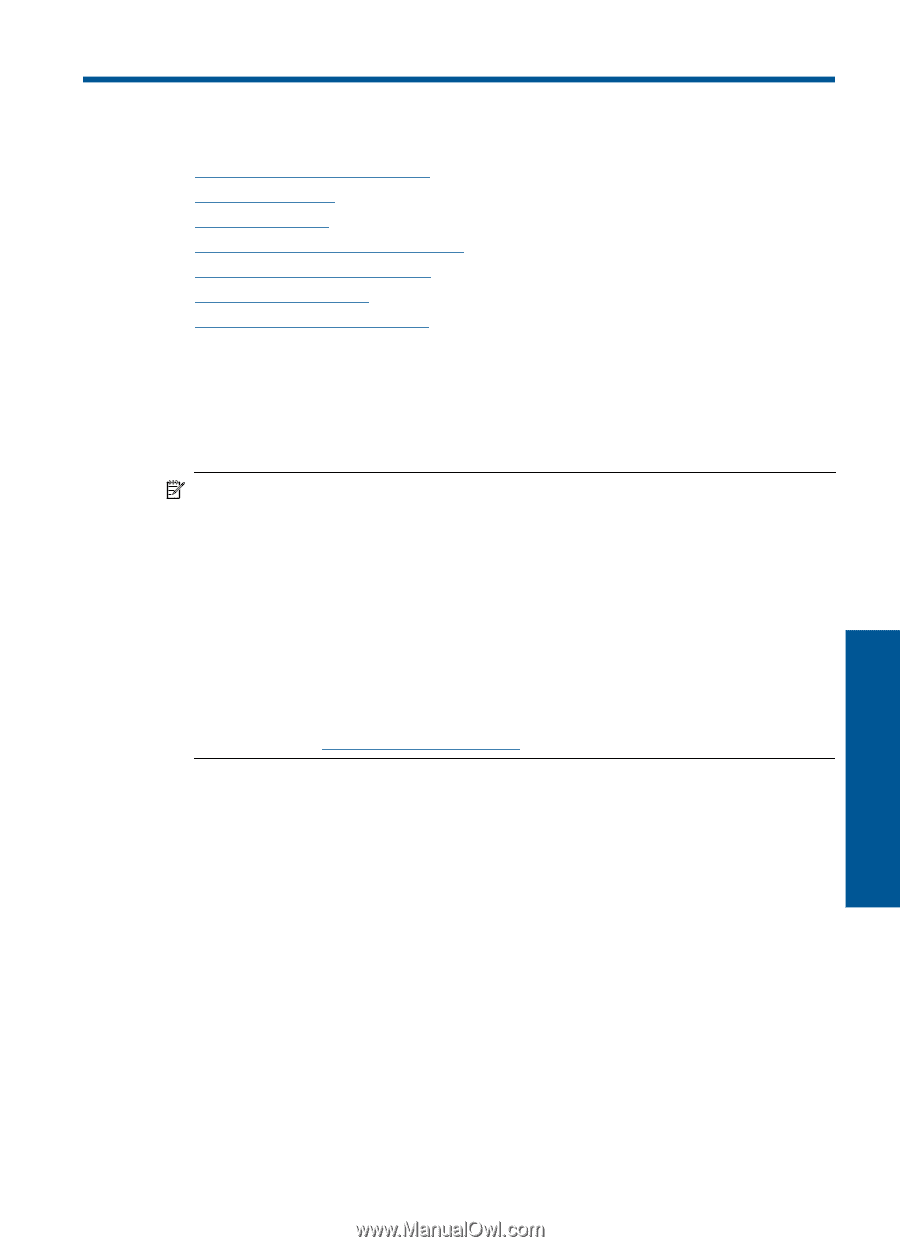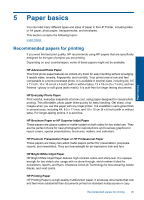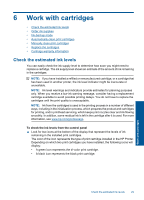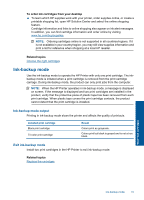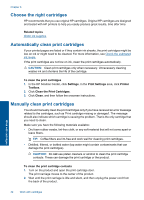HP Deskjet D5500 User Guide - Page 31
Work with cartridges, Check the estimated ink levels, Replace the cartridges - install
 |
View all HP Deskjet D5500 manuals
Add to My Manuals
Save this manual to your list of manuals |
Page 31 highlights
6 Work with cartridges • Check the estimated ink levels • Order ink supplies • Ink-backup mode • Automatically clean print cartridges • Manually clean print cartridges • Replace the cartridges • Cartridge warranty information Check the estimated ink levels You can easily check the ink supply level to determine how soon you might need to replace a cartridge. The ink supply level shows an estimate of the amount of ink remaining in the cartridges. NOTE: If you have installed a refilled or remanufactured cartridge, or a cartridge that has been used in another printer, the ink level indicator might be inaccurate or unavailable. NOTE: Ink level warnings and indicators provide estimates for planning purposes only. When you receive a low-ink warning message, consider having a replacement cartridge available to avoid possible printing delays. You do not have to replace the cartridges until the print quality is unacceptable. NOTE: Ink from the cartridges is used in the printing process in a number of different ways, including in the initialization process, which prepares the product and cartridges for printing, and in printhead servicing, which keeps print nozzles clear and ink flowing smoothly. In addition, some residual ink is left in the cartridge after it is used. For more information, see www.hp.com/go/inkusage. To check the ink levels from the control panel ▲ Look for two icons at the bottom of the display that represent the levels of ink remaining in the installed print cartridges. The color of the icon represents the type of print cartridge installed in the HP Printer. Depending on which two print cartridges you have installed, the following icons will display: • A green icon represents the tri-color print cartridge. • A black icon represents the black print cartridge. Work with cartridges Check the estimated ink levels 29