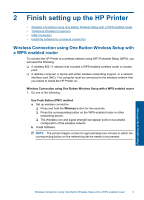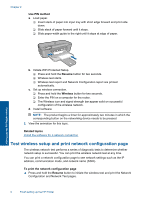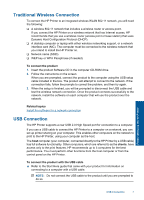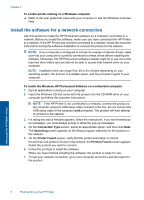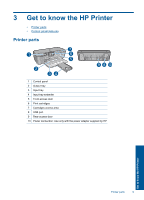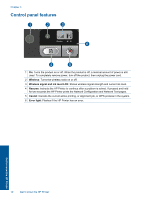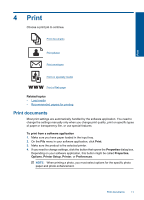HP Deskjet D5500 User Guide - Page 8
Test wireless setup and print network configuration Use PIN method, Resume, Wireless - printer
 |
View all HP Deskjet D5500 manuals
Add to My Manuals
Save this manual to your list of manuals |
Page 8 highlights
Chapter 2 Use PIN method a. Load paper. ❑ Insert stack of paper into input tray with short edge forward and print side down. ❑ Slide stack of paper forward until it stops. ❑ Slide paper-width guide to the right until it stops at edge of paper. Finish setting up the HP Printer b. Initiate WiFi Protected Setup. ❑ Press and hold the Resume button for two seconds. ❑ Wireless test starts. ❑ Wireless test report and Network Configuration report are printed automatically. c. Set up wireless connection. ❑ Press and hold the Wireless button for two seconds. ❑ Enter the PIN on a computer for the router. ❑ The Wireless icon and signal strength bar appear solid on successful configuration of the wireless network. d. Install software NOTE: The product begins a timer for approximately two minutes in which the corresponding button on the networking device needs to be pressed. 2. View the animation for this topic. Related topics Install the software for a network connection Test wireless setup and print network configuration page The wireless network test performs a series of diagnostic tests to determine whether network setup is successful. You can print the wireless network test at any time. You can print a network configuration page to see network settings such as the IP address, communication mode, and network name (SSID). To print the network configuration page ▲ Press and hold the Resume button to initiate the wireless test and print the Network Configuration and Network Test pages. 6 Finish setting up the HP Printer