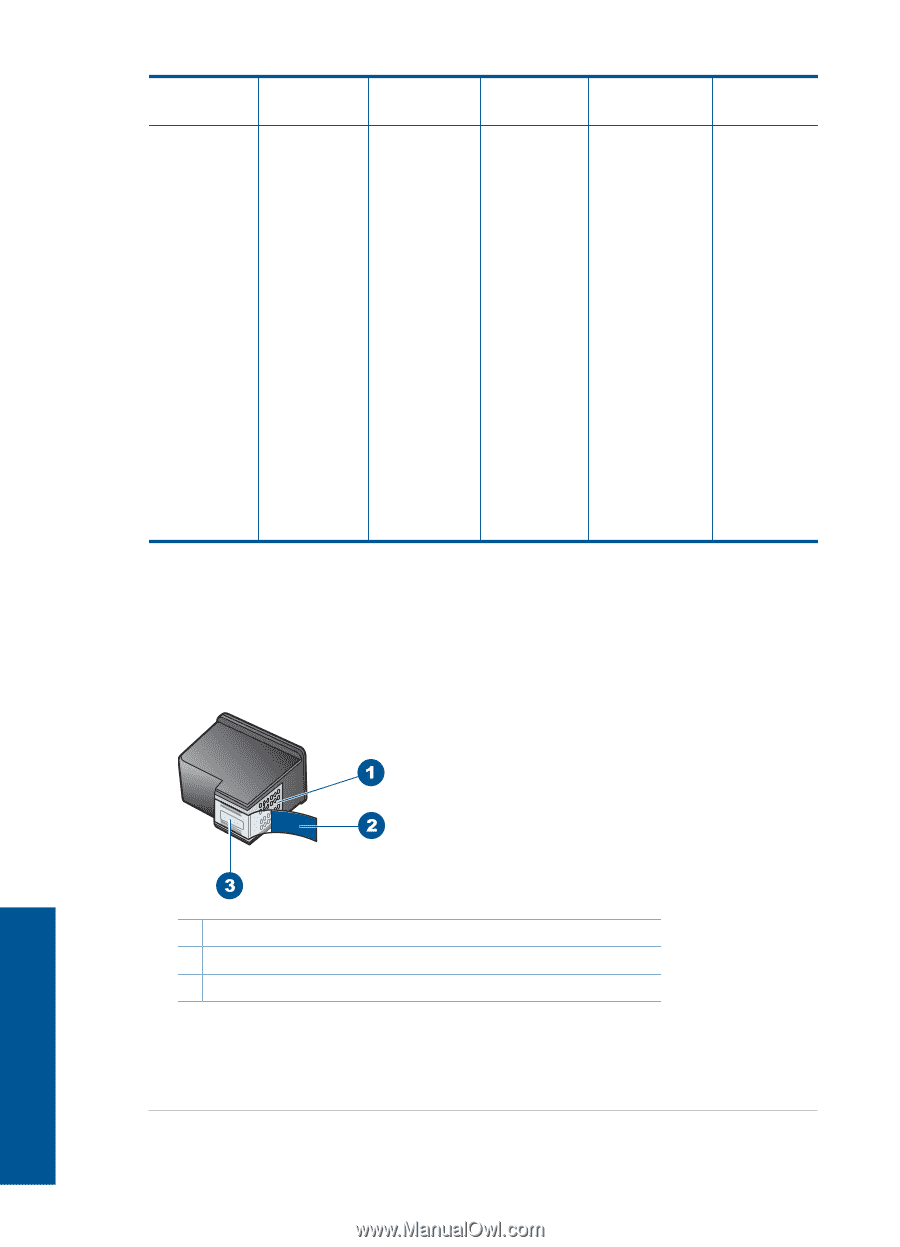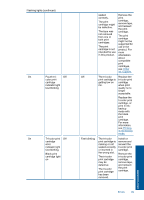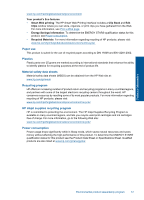HP Deskjet D5500 User Guide - Page 54
Solution, Cause, Printing in ink-backup mode
 |
View all HP Deskjet D5500 manuals
Add to My Manuals
Save this manual to your list of manuals |
Page 54 highlights
Chapter 7 Flashing lights (continued) Fast blinking Both fast blinking Fast blinking Fast blinking will turn off the product. The product has a fatal error. 1. Turn off the product. 2. Unplug the power cord. 3. Wait a minute, then plug the power cord back in. 4. Turn on the product. If the problem persists, contact HP Support. Printing in ink-backup mode Solution: If you receive the ink-backup mode message and two print cartridges are installed in the product, verify that the protective piece of plastic tape has been removed from each print cartridge. When plastic tape covers the print cartridge contacts, the product cannot detect that the print cartridge is installed. Solve a problem 1 Copper-colored contacts 2 Plastic tape with pink pull tab (must be removed before installing) 3 Ink nozzles under tape Cause: When the product detected that only one print cartridge is installed, inkbackup mode is initiated. This printing mode lets you print with a single print cartridge, but it slows the product and affects the quality of printouts. 52 Solve a problem