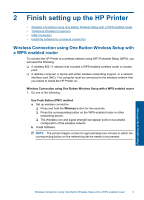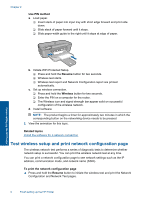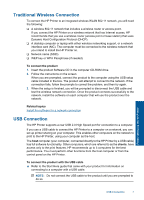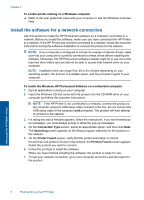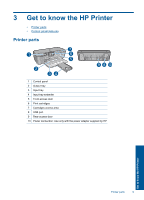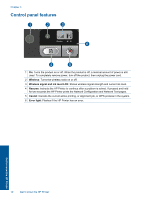HP Deskjet D5500 User Guide - Page 7
Finish setting up the HP Printer
 |
View all HP Deskjet D5500 manuals
Add to My Manuals
Save this manual to your list of manuals |
Page 7 highlights
2 Finish setting up the HP Printer • Wireless Connection using One Button Wireless Setup with a WPS enabled router • Traditional Wireless Connection • USB Connection • Install the software for a network connection Wireless Connection using One Button Wireless Setup with a WPS enabled router To connect the HP Printer to a wireless network using WiFi Protected Setup (WPS), you will need the following: ❑ A wireless 802.11 network that includes a WPS-enabled wireless router or access point. ❑ A desktop computer or laptop with either wireless networking support, or a network interface card (NIC). The computer must be connected to the wireless network that you intend to install the HP Printer on. Wireless Connection using One Button Wireless Setup with a WPS enabled router 1. Do one of the following: Use Push Button (PBC) method a. Set up wireless connection. ❑ Press and hold the Wireless button for two seconds. ❑ Press the corresponding button on the WPS-enabled router or other networking device. ❑ The Wireless icon and signal strength bar appear solid on successful configuration of the wireless network. b. Install Software. NOTE: The product begins a timer for approximately two minutes in which the corresponding button on the networking device needs to be pressed. Finish setting up the HP Printer Wireless Connection using One Button Wireless Setup with a WPS enabled router 5