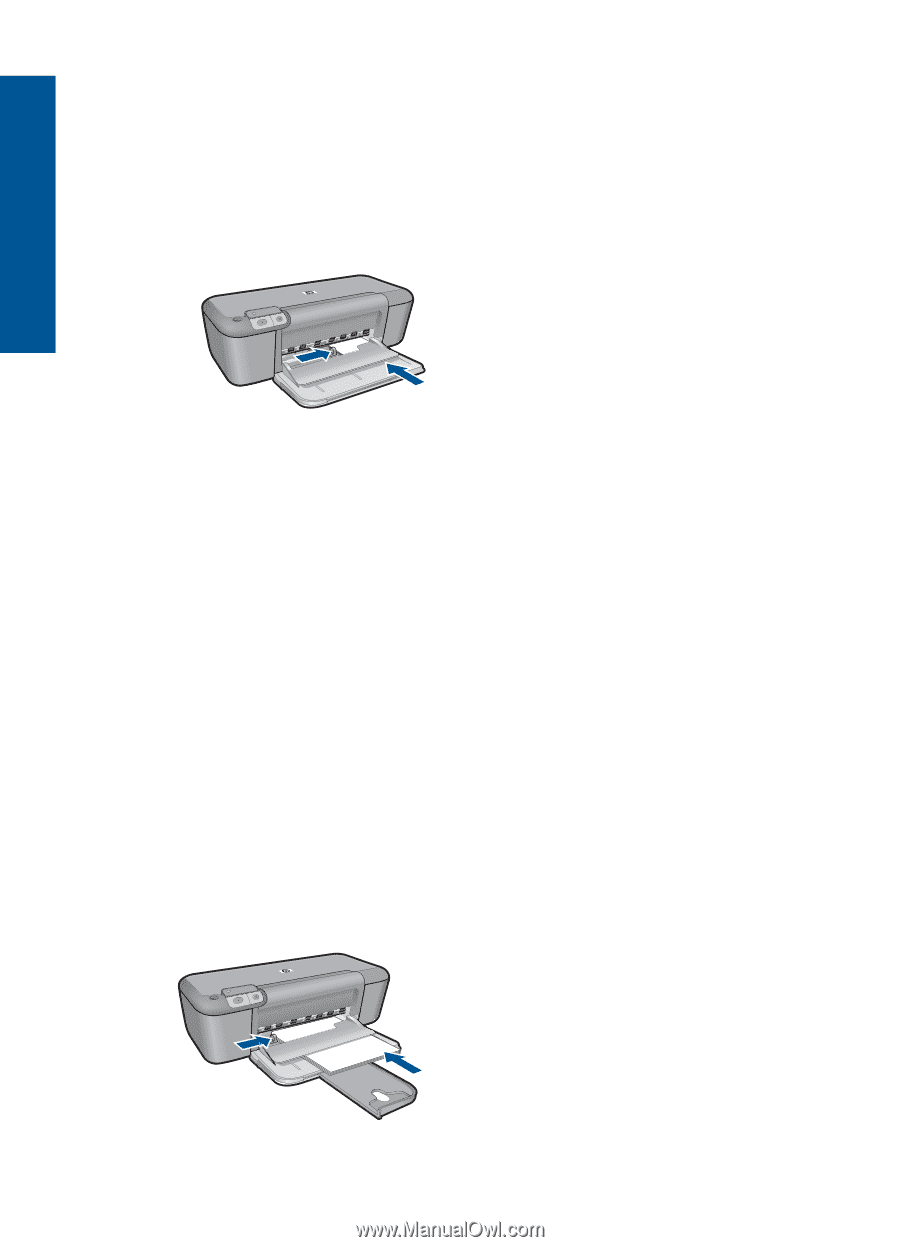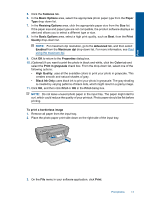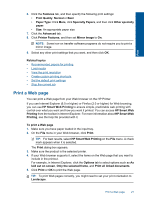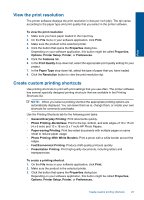HP Deskjet D5500 User Guide - Page 20
Print greeting cards, Printer Properties, Features, Print Quality, Normal, Paper Type, Print booklets
 |
View all HP Deskjet D5500 manuals
Add to My Manuals
Save this manual to your list of manuals |
Page 20 highlights
Chapter 4 Print greeting cards 1. Slide the paper-width guide all the way to the left. 2. Fan the edges of the greeting cards to separate them, and then align the edges. 3. Place the greeting cards in the right side of the input tray. The side to be printed on should face down. 4. Push the cards into the printer until they stop. 5. Slide the paper-width guide firmly against the edge of the cards. Print 6. Open the Printer Properties dialog box. 7. Click the Features tab, and then specify the following print settings: • Print Quality: Normal • Paper Type: Click More, and then select an appropriate card type. • Size: An appropriate card size 8. Select any other print settings that you want, and then click OK. Print booklets 1. Slide the paper-width guide all the way to the left. 2. Place plain paper in the right side of the input tray. The side to be printed on should face down. 3. Push the paper into the printer until it stops. 4. Slide the paper-width guide firmly against the edge of the paper. 18 Print