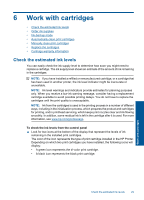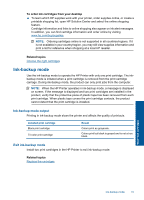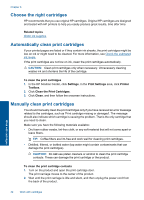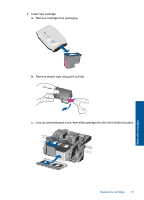HP Deskjet D5500 User Guide - Page 33
Ink-backup mode, Ink-backup mode output, To order ink cartridges from your desktop, Related topics
 |
View all HP Deskjet D5500 manuals
Add to My Manuals
Save this manual to your list of manuals |
Page 33 highlights
To order ink cartridges from your desktop ▲ To learn which HP supplies work with your printer, order supplies online, or create a printable shopping list, open HP Solution Center and select the online shopping feature. Cartridge information and links to online shopping also appear on ink alert messages. In addition, you can find cartridge information and order online by visiting www.hp.com/buy/supplies. NOTE: Ordering cartridges online is not supported in all countries/regions. If it is not available in your country/region, you may still view supplies information and print a list for reference when shopping at a local HP reseller. Related topics Choose the right cartridges Ink-backup mode Use the ink-backup mode to operate the HP Printer with only one print cartridge. The inkbackup mode is initiated when a print cartridge is removed from the print cartridge carriage. During ink-backup mode, the product can only print jobs from the computer. NOTE: When the HP Printer operates in ink-backup mode, a message is displayed on screen. If the message is displayed and two print cartridges are installed in the product, verify that the protective piece of plastic tape has been removed from each print cartridge. When plastic tape covers the print cartridge contacts, the product cannot detect that the print cartridge is installed. Ink-backup mode output Printing in ink-backup mode slows the printer and affects the quality of printouts. Installed print cartridge Black print cartridge Tri-color print cartridge Result Colors print as grayscale. Colors print but black is grayed and is not a true black. Exit ink-backup mode Install two print cartridges in the HP Printer to exit ink-backup mode. Related topics Replace the cartridges Work with cartridges Ink-backup mode 31