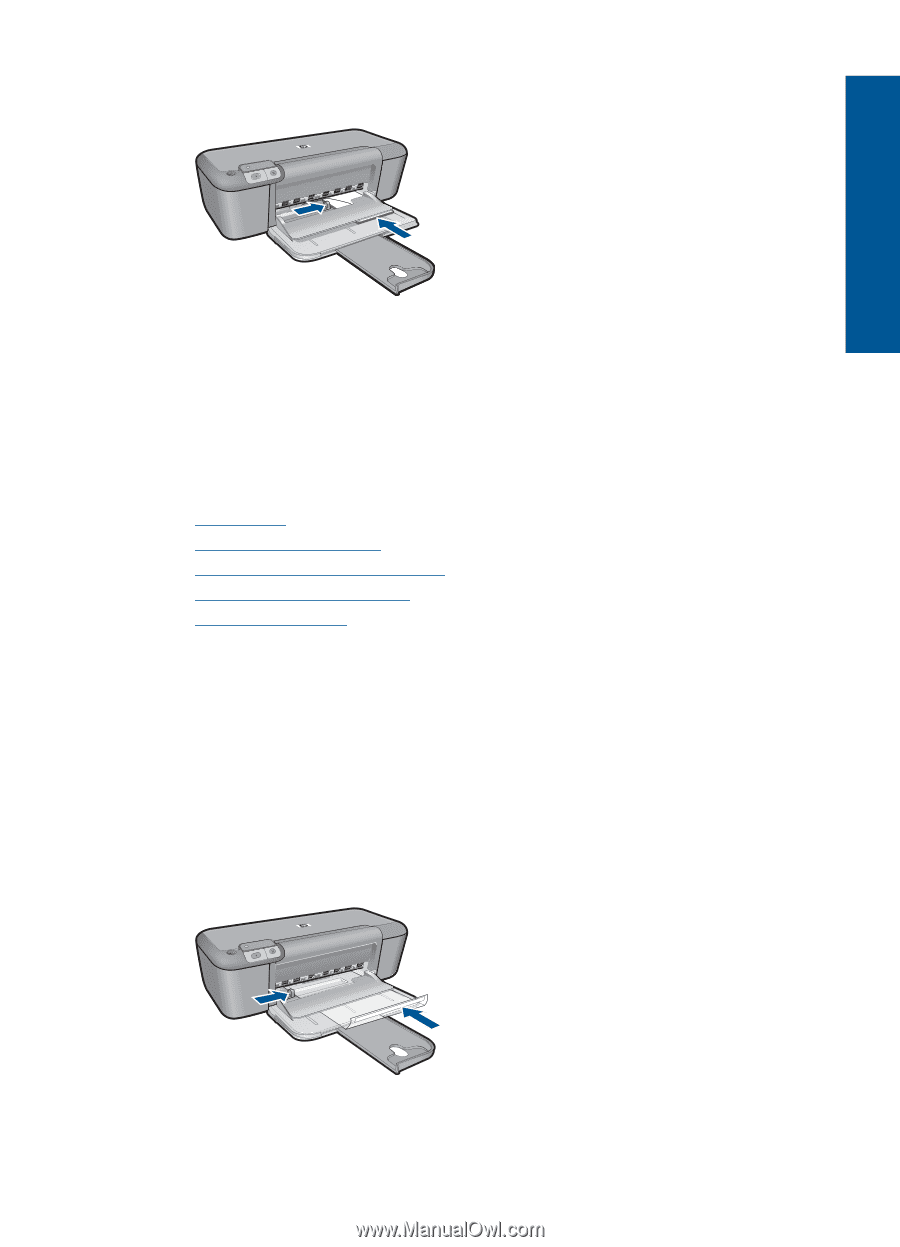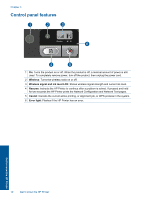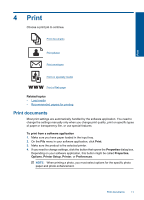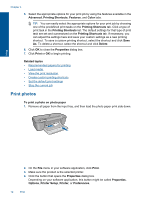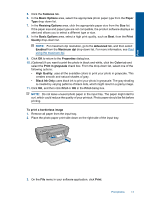HP Deskjet D5500 User Guide - Page 17
Print on specialty media
 |
View all HP Deskjet D5500 manuals
Add to My Manuals
Save this manual to your list of manuals |
Page 17 highlights
4. Slide the paper-width guide firmly against the edge of the envelopes. Print 5. Open the Printer Properties dialog box. 6. Click the Features tab, and then select the following print settings: • Paper Type: Plain paper • Size: An appropriate envelope size 7. Select any other print settings that you want, and then click OK. Related topics • Load media • View the print resolution • Create custom printing shortcuts • Set the default print settings • Stop the current job Print on specialty media Print transparencies 1. Slide the paper-width guide all the way to the left. 2. Place the transparencies in the right side of the input tray. The side to be printed should face down and the adhesive strip should face up and toward the printer. 3. Carefully push the transparencies into the printer until they stop, so that the adhesive strips do not catch on one another. 4. Slide the paper-width guide firmly against the edge of the transparencies. 5. Open the Printer Properties dialog box. Print on specialty media 15