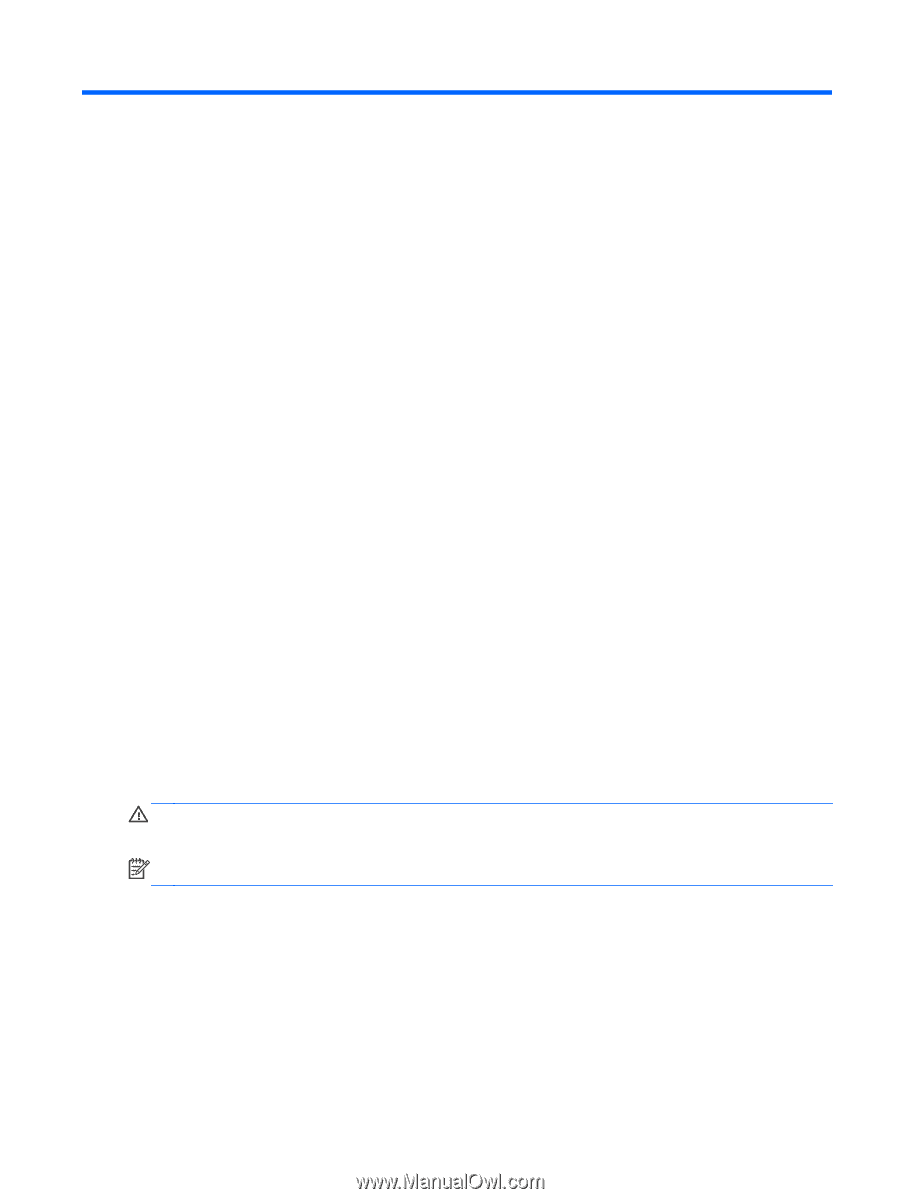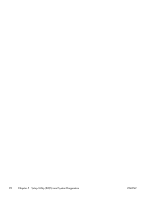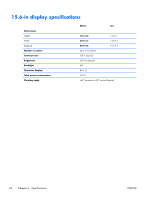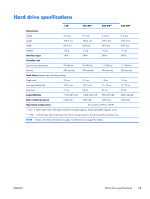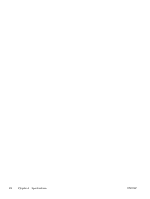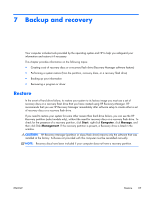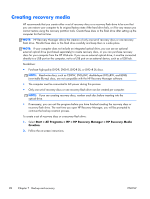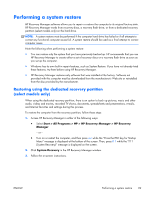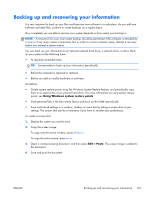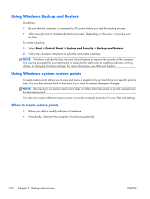HP ENVY 15-3033cl HP ENVY 15 - Maintenance and Service Guide - Page 105
Backup and recovery, Restore - manual
 |
View all HP ENVY 15-3033cl manuals
Add to My Manuals
Save this manual to your list of manuals |
Page 105 highlights
7 Backup and recovery Your computer includes tools provided by the operating system and HP to help you safeguard your information and restore it if necessary. This chapter provides information on the following topics: ● Creating a set of recovery discs or a recovery flash drive (Recovery Manager software feature) ● Performing a system restore (from the partition, recovery discs, or a recovery flash drive) ● Backing up your information ● Recovering a program or driver Restore In the event of hard drive failure, to restore your system to its factory image you must use a set of recovery discs or a recovery flash drive that you have created using HP Recovery Manager. HP recommends that you use HP Recovery Manager immediately after software setup to create either a set of recovery discs or a recovery flash drive. If you need to restore your system for some other reason than hard drive failure, you can use the HP Recovery partition (select models only), without the need for recovery discs or a recovery flash drive. To check for the presence of a recovery partition, click Start, right-click Computer, click Manage, and then click Disk Management. If the recovery partition is present, a Recovery drive is listed in the window. CAUTION: HP Recovery Manager (partition or discs/flash drive) restores only the software that was installed at the factory. Software not provided with this computer must be reinstalled manually. NOTE: Recovery discs have been included if your computer does not have a recovery partition. ENWW Restore 97