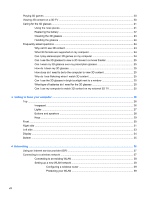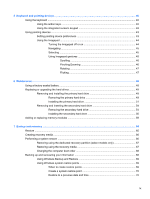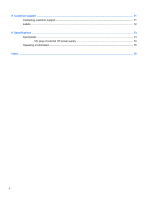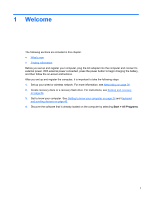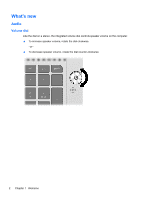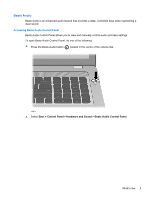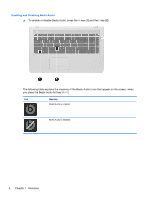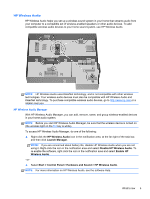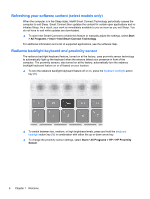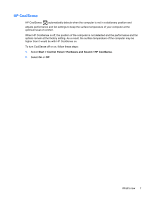HP ENVY 17-3000 HP ENVY17 3D Getting Started - Windows 7 (3D Models Only) - Page 14
Beats Audio, Accessing Beats Audio Control Panel - manual
 |
View all HP ENVY 17-3000 manuals
Add to My Manuals
Save this manual to your list of manuals |
Page 14 highlights
Beats Audio Beats Audio is an enhanced audio feature that provides a deep, controlled bass while maintaining a clear sound. Accessing Beats Audio Control Panel Beats Audio Control Panel allows you to view and manually control audio and bass settings. To open Beats Audio Control Panel, do one of the following: ▲ Press the Beats Audio button located in the center of the volume dial. -or- ▲ Select Start > Control Panel > Hardware and Sound > Beats Audio Control Panel. What's new 3

Beats Audio
Beats Audio is an enhanced audio feature that provides a deep, controlled bass while maintaining a
clear sound.
Accessing Beats Audio Control Panel
Beats Audio Control Panel allows you to view and manually control audio and bass settings.
To open Beats Audio Control Panel, do one of the following:
▲
Press the Beats Audio button
located in the center of the volume dial.
–or–
▲
Select
Start
>
Control Panel
>
Hardware and Sound
>
Beats Audio Control Panel
.
What's new
3