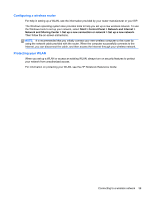HP ENVY 17-3000 HP ENVY17 3D Getting Started - Windows 7 (3D Models Only) - Page 55
Using the Imagepad, Turning the Imagepad off or
 |
View all HP ENVY 17-3000 manuals
Add to My Manuals
Save this manual to your list of manuals |
Page 55 highlights
Using the Imagepad The advanced Imagepad replaces the traditional TouchPad to create a high-precision gesture-friendly mouse alternative. To move the pointer, slide one finger across the Imagepad in the direction you want the pointer to go. Use the left and right Imagepad buttons like the corresponding buttons on an external mouse. Turning the Imagepad off or on To turn the Imagepad off or on, quickly double-tap the Imagepad on/off button. NOTE: The Imagepad light is off when the Imagepad is on. The Imagepad light and on-screen display icons indicate the Imagepad status. Imagepad light Amber Icon Description Indicates that the Imagepad is off. Off Indicates that the Imagepad is on. 44 Chapter 5 Keyboard and pointing devices

Using the Imagepad
The advanced Imagepad replaces the traditional TouchPad to create a high-precision gesture-friendly
mouse alternative. To move the pointer, slide one finger across the Imagepad in the direction you
want the pointer to go. Use the left and right Imagepad buttons like the corresponding buttons on an
external mouse.
Turning the Imagepad off or on
To turn the Imagepad off or on, quickly double-tap the Imagepad on/off button.
NOTE:
The Imagepad light is off when the Imagepad is on.
The Imagepad light and on-screen display icons indicate the Imagepad status.
Imagepad light
Icon
Description
Amber
Indicates that the Imagepad is off.
Off
Indicates that the Imagepad is on.
44
Chapter 5
Keyboard and pointing devices