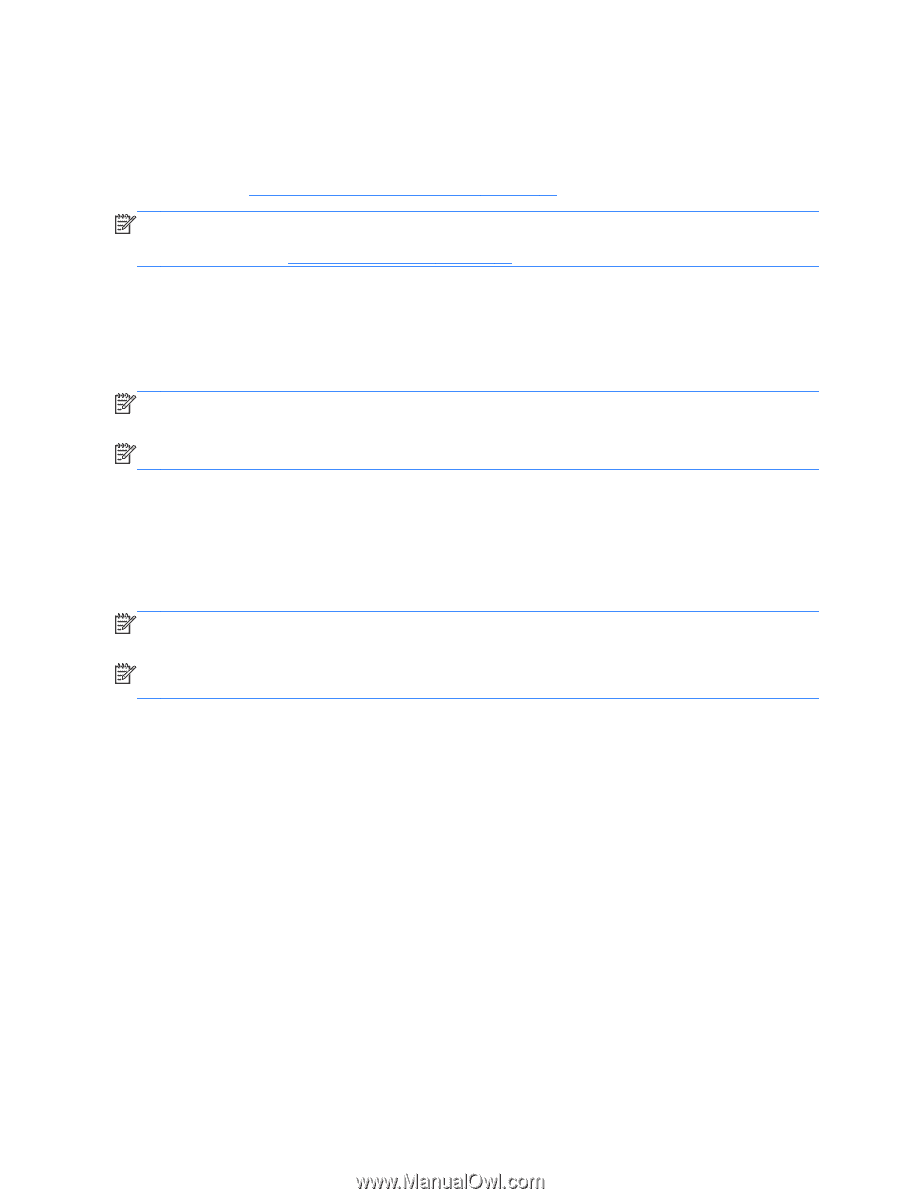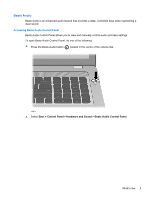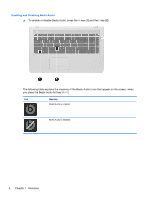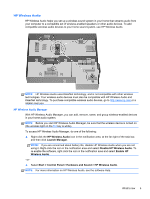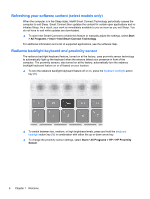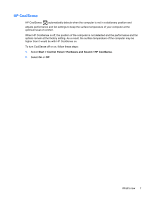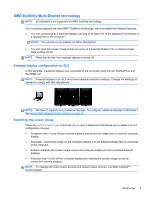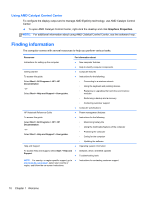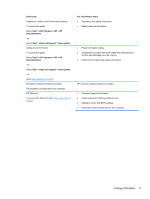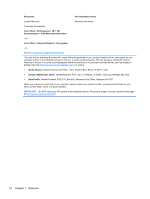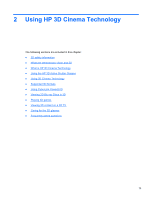HP ENVY 17-3000 HP ENVY17 3D Getting Started - Windows 7 (3D Models Only) - Page 19
HP 3D Cinema Technology, Intel Wireless Display, Switching between graphics modes - photos
 |
View all HP ENVY 17-3000 manuals
Add to My Manuals
Save this manual to your list of manuals |
Page 19 highlights
HP 3D Cinema Technology HP 3D Cinema Technology provides cinema-quality viewing of stereoscopic 3D Blu-ray Disc movies, stereo 3D game play, and vivid 3D photos and videos. The integrated 3D features, along with the 3D glasses, provide everything you need for an outstanding 3D sensory experience. For more information, see Using HP 3D Cinema Technology on page 13. NOTE: Before using 3D Cinema Technology and the 3D glasses, read the 3D safety information. Consult a physician if you suspect that you may have a physical problem seeing stereoscopic 3D. For more information, see 3D safety information on page 14. Intel Wireless Display Intel Wireless Display allows you to view your computer content wirelessly on your TV using, a wireless third-party TV adapter (purchased separately). For details about using the wireless adapter, see the device manufacturer's instructions. NOTE: The computer wireless feature must be enabled and the computer graphics must be set to power-saving mode before you can use the wireless display. NOTE: Intel Wireless Display does not support 3D playback on external display devices. Switching between graphics modes The computer is equipped with switchable graphics and has two modes for processing graphics. When you switch from AC power to battery power, the computer can switch from using the highperformance mode to using the power-saving mode. Conversely, when you switch from battery power to AC power, the computer can switch back to the high-performance mode. NOTE: 3D playback on the computer display requires a high-performance graphics processing unit (GPU). NOTE: In order to optimize the performance of the computer, the system may not allow you to switch modes, or it may prompt you to switch. You may need to close all programs before switching. When you switch between AC and battery power, you are notified that the computer is preparing to switch graphics modes. You can then choose to either continue to use the same graphics mode or to switch. If you choose to switch, the screen goes blank for a few seconds. When the switch is complete, a message appears in the notification area, and the screen image reappears. 8 Chapter 1 Welcome