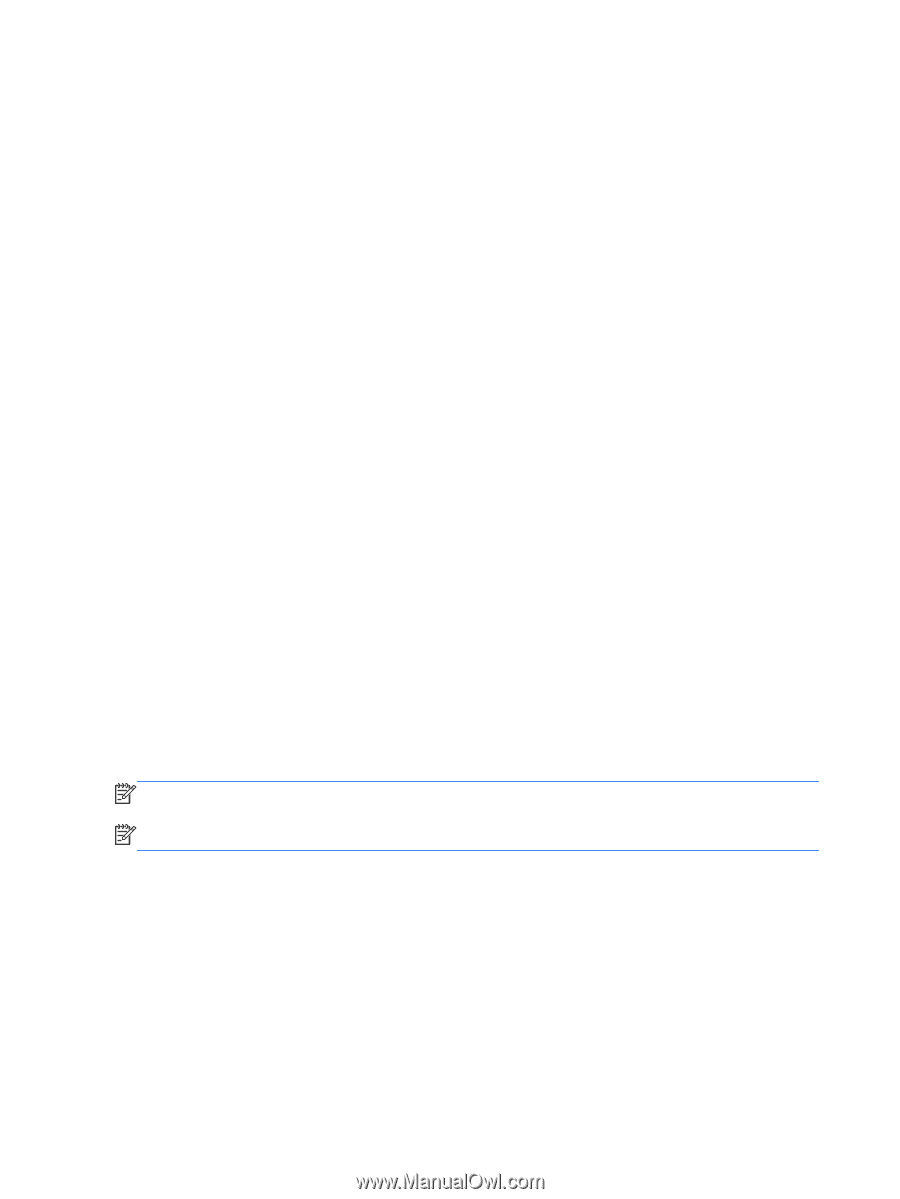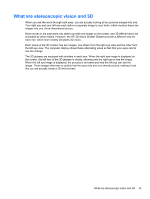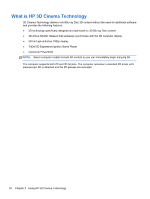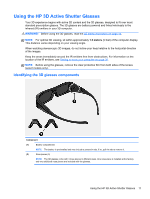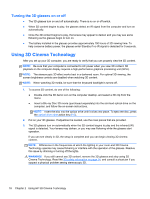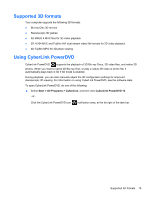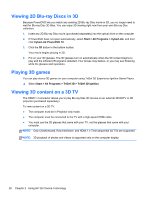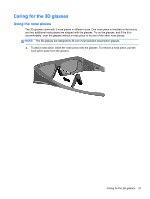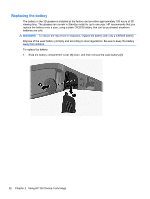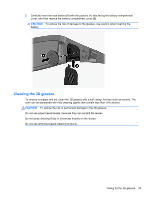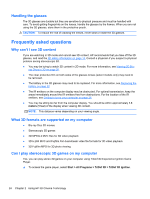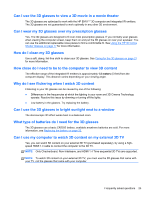HP ENVY 17-3000 HP ENVY17 3D Getting Started - Windows 7 (3D Models Only) - Page 31
Viewing 2D Blu-ray Discs in 3D, Playing 3D games, Viewing 3D content on a 3D TV
 |
View all HP ENVY 17-3000 manuals
Add to My Manuals
Save this manual to your list of manuals |
Page 31 highlights
Viewing 2D Blu-ray Discs in 3D Because PowerDVD lets you watch any existing 2D Blu-ray Disc movie in 3D, you no longer need to wait for Blu-ray Disc 3D titles. You can enjoy 3D viewing right now from your own Blu-ray Disc collection. 1. Insert any 2D Blu-ray Disc movie (purchased separately) into the optical drive on the computer. 2. If PowerDVD does not open automatically, select Start > All Programs > CyberLink, and then click CyberLink PowerDVD 10. 3. Click the 3D button in the bottom toolbar. Your movie begins playing in 3D. 4. Put on your 3D glasses. The 3D glasses turn on automatically when the 3D content begins to play and the infrared (IR) signal is detected. Your lenses may darken, or you may see flickering while the glasses start operation. Playing 3D games You can play stereo 3D games on your computer using TriDef 3D Experience Ignition Game Player. ▲ Select Start > All Programs > TriDef 3D > TriDef 3D Ignition. Viewing 3D content on a 3D TV The HDMI 1.4 connector allows you to play Blu-ray Disc 3D movies on an external 3D HDTV or 3D projector (purchased separately). To view content on a 3D TV: ● The computer must be in Projector only mode. ● The computer must be connected to the TV with a high-speed HDMI cable. ● You must use the 3D glasses that came with your TV, not the glasses that came with your computer. NOTE: Only Checkerboard, Row-Interleave, and HDMI 1.4 Time-sequential 3D TVs are supported. NOTE: 3D playback of photos and videos is supported only on the computer display. 20 Chapter 2 Using HP 3D Cinema Technology