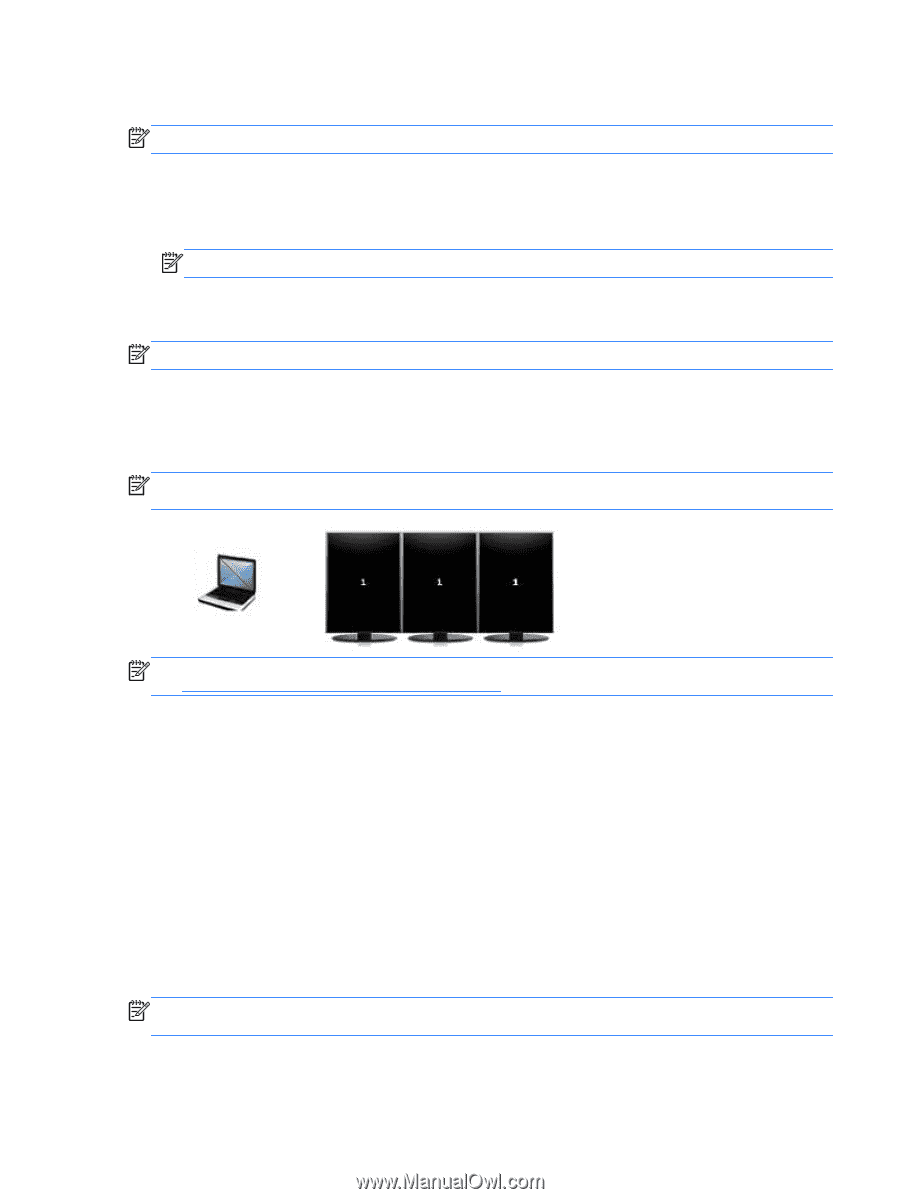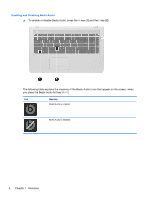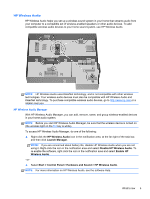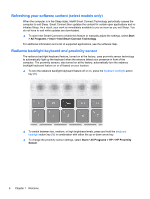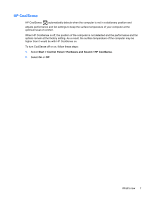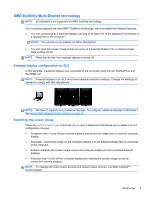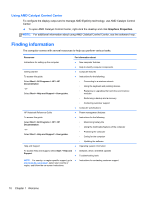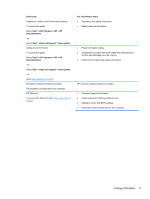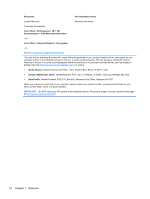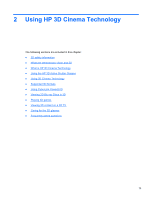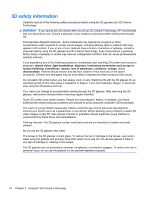HP ENVY 17-3000 HP ENVY17 3D Getting Started - Windows 7 (3D Models Only) - Page 20
AMD Eyefinity Multi-Display technology, Example display configuration for SLS
 |
View all HP ENVY 17-3000 manuals
Add to My Manuals
Save this manual to your list of manuals |
Page 20 highlights
AMD Eyefinity Multi-Display technology NOTE: 3D playback is not supported on AMD Eyefinity technology. Your computer supports the new AMDTM Eyefinity technology, which provides the following features: ● You can connect up to 3 external displays, as long as at least one of the displays is connected to a DisplayPort on the computer. NOTE: You cannot use an adapter on either DisplayPort. ● You can span the screen image across as many as 3 external displays into a massive single large surface (SLS). NOTE: When you do this, the computer display is turned off. Example display configuration for SLS In this example, 3 external displays are connected to the computer using the two DisplayPorts and the HDMI port. NOTE: External displays in an SLS must have identical resolution settings. Change the settings as needed to comply with this requirement. NOTE: Windows 7 supports only 2 external displays. To configure 3 external displays in Windows 7, See Using AMD Catalyst Control Center on page 10. Switching the screen image Press the switch screen image action key (f4) to open a dialog box that allows you to select one of 4 configuration choices. ● Computer only-Turns off any external displays and shows the image only on only the computer display. ● Duplicate-Clones the image on the computer display onto an external display that is connected to the computer. ● Extend-Extends the screen image across the computer display and all connected external displays. ● Projector only-Turns off the computer display and extends the screen image across all connected external displays. NOTE: To manage the video output devices and default output devices, use AMD Catalyst™ Control Center. What's new 9