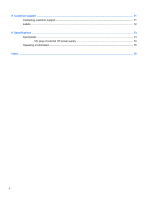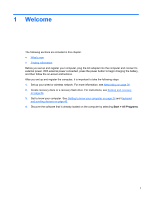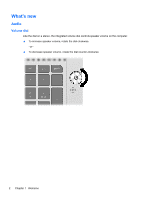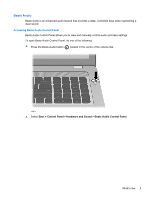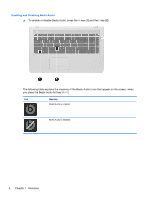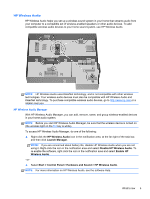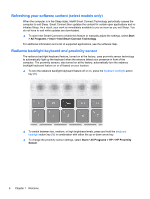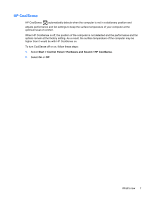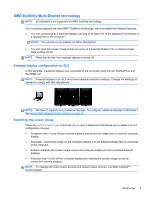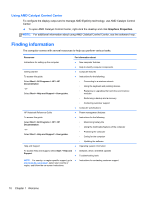HP ENVY 17-3000 HP ENVY17 3D Getting Started - Windows 7 (3D Models Only) - Page 16
HP Wireless Audio, HP Wireless Audio Manager, Launch Manager, Disable HP Wireless Audio, Enable HP - battery life
 |
View all HP ENVY 17-3000 manuals
Add to My Manuals
Save this manual to your list of manuals |
Page 16 highlights
HP Wireless Audio HP Wireless Audio helps you set up a wireless sound system in your home that streams audio from your computer to a compatible set of wireless-enabled speakers or other audio devices. To add compatible wireless audio devices to your home sound system, use HP Wireless Audio. NOTE: HP Wireless Audio uses KleerNet technology, and is not compatible with other wireless technologies. Your wireless audio devices must also be compatible with HP Wireless Audio and KleerNet technology. To purchase compatible wireless audio devices, go to http://www.hp.com or a retailer near you. HP Wireless Audio Manager With HP Wireless Audio Manager, you can add, remove, name, and group wireless-enabled devices in your home audio system. NOTE: Before you start HP Wireless Audio Manager, be sure that the wireless device is turned on (the wireless light on the f12 key is white). To access HP Wireless Audio Manager, do one of the following: ▲ Right-click the HP Wireless Audio icon in the notification area, at the far right of the task bar, and then click Launch Manager. NOTE: If you are concerned about battery life, disable HP Wireless Audio when you are not using it. Right-click the icon in the notification area and select Disable HP Wireless Audio. To re-enable the software, right-click the icon in the notification area and select Enable HP Wireless Audio. -or- ▲ Select Start > Control Panel > Hardware and Sound > HP Wireless Audio. NOTE: For more information on HP Wireless Audio, see the software Help. What's new 5