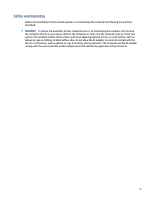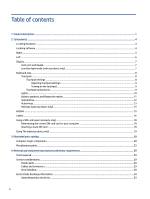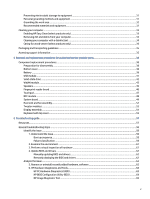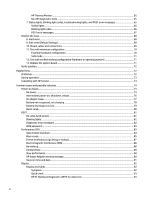Microsoft general troubleshooting of Windows bug check codes
................................................................
119
Use Windows Debugging Tool
...............................................................................................................................
120
Windows Software Development Kit (SDK)
...................................................................................................
120
Display issue: pixel anomalies
...............................................................................................................................
124
Cable management
................................................................................................................................................
125
Connector types
.....................................................................................................................................................
126
Flex cable
.......................................................................................................................................................
126
Horizontal cable insertion
.............................................................................................................................
127
Multiple-pin horizontal connector (LVDS cable to display panel)
.................................................................
127
Multiple-pin vertical connector (LVDS cable to system board)
.....................................................................
128
7
Using Setup Utility (BIOS)
..................................................................................................................................................
129
Starting Setup Utility (BIOS)
..........................................................................................................................................
129
Updating Setup Utility (BIOS)
........................................................................................................................................
129
Determining the BIOS version
...............................................................................................................................
129
Preparing for a BIOS update
..................................................................................................................................
130
Downloading a BIOS update
..........................................................................................................................
130
Installing a BIOS update
.................................................................................................................................
130
8
Computer Setup (BIOS), TPM, and HP Sure Start
...............................................................................................................
132
Using Computer Setup
...................................................................................................................................................
132
Navigating and selecting in Computer Setup
.......................................................................................................
132
Restoring factory settings in Computer Setup
......................................................................................................
132
Updating the BIOS
..................................................................................................................................................
133
Determining the BIOS version
........................................................................................................................
133
Preparing for a BIOS update
..........................................................................................................................
133
Downloading a BIOS update
..................................................................................................................
134
Installing a BIOS update
.........................................................................................................................
134
Changing the boot order using the f9 prompt
......................................................................................................
134
TPM BIOS settings (select products only)
.....................................................................................................................
135
Using HP Sure Start (select products only)
...................................................................................................................
135
9
Backing up, resetting, and recovering
...............................................................................................................................
136
Backing up
......................................................................................................................................................................
136
Resetting
........................................................................................................................................................................
136
Recovering
.....................................................................................................................................................................
136
Installing the Chromebook Recovery Utility
..........................................................................................................
137
Creating recovery media
........................................................................................................................................
137
Recovering the Chrome operating system
............................................................................................................
137
Setting up your computer after a reset or recovery
.....................................................................................................
138
Erase and reformat the recovery media
........................................................................................................................
138
10
Backing up, restoring, and recovering
.............................................................................................................................
139
Backing up information and creating recovery media
..................................................................................................
139
Using Windows tools for backing up
.....................................................................................................................
139
Using the HP Cloud Recovery Download Tool to create recovery media (select products only)
..........................
139
Restoring and recovering your system
..........................................................................................................................
139
viii