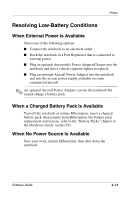HP Evo Notebook n620c Software Guide: Compaq Evo Notebook N620c Series - Page 19
Initiating or Resuming from Standby
 |
View all HP Evo Notebook n620c manuals
Add to My Manuals
Save this manual to your list of manuals |
Page 19 highlights
Power Initiating or Resuming from Standby Task User-initiated Standby. System-initiated Standby. Resume from user-initiated or system-initiated Standby. Procedure With the notebook on, press the Standby button. ■ In Windows 2000 Professional, select Start > Shut Down > Standby, then select the OK button. ■ In Windows XP, select Start > Turn Off the Computer > Standby. (If the Standby option is not displayed, press the shift key.) ✎ If the notebook is attached to AC power, the system will not initiate Standby. ✎ If the notebook is running on batteries, the system will initiate Standby after 10 minutes of notebook inactivity. ✎ Power settings and timeouts can be changed in the Power Options window. Press the Standby button or slide the power switch. Result ■ Power/standby light blinks. ■ Screen clears. ■ Power/standby light blinks. ■ Screen clears. ■ Power/standby light turns on. ■ Your work returns to the screen. 2-8 Software Guide