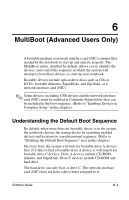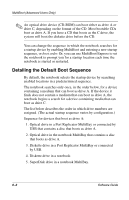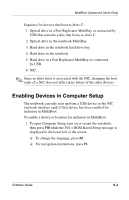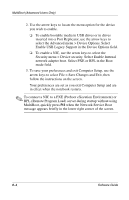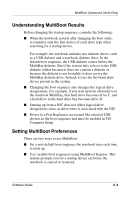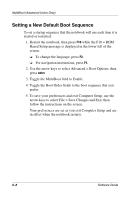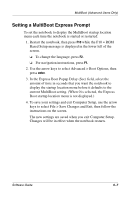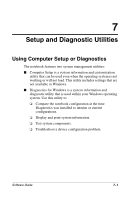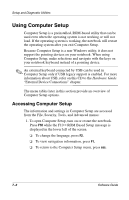HP Evo Notebook n620c Software Guide: Compaq Evo Notebook N620c Series - Page 65
Understanding MultiBoot Results, Setting MultiBoot Preferences, Computer Setup.
 |
View all HP Evo Notebook n620c manuals
Add to My Manuals
Save this manual to your list of manuals |
Page 65 highlights
MultiBoot (Advanced Users Only) Understanding MultiBoot Results Before changing the startup sequence, consider the following: ■ When the notebook restarts after changing the boot order, it considers only the first device of each drive type when searching for a startup device. For example, the notebook includes two diskette drives, such as a USB diskette and a notebook diskette drive. In the default boot sequence, the USB diskette comes before the MultiBay diskette. But if the system fails to boot to the USB diskette (either because it does not contain a diskette or because the diskette is not bootable) it does not try the MultiBay diskette drive. Instead, it tries the first hard drive device present in the system. ■ Changing the boot sequence also changes the logical drive designations. For example, if you start up from a hard drive in the notebook MultiBay, that hard drive becomes drive C, and a hard drive in the hard drive bay becomes drive D. ■ Starting up from a NIC does not affect logical drive designations since no drive letter is associated with the NIC. ■ Drives in a Port Replicator are treated like external USB devices in the boot sequence and must be enabled in F10 Computer Setup. Setting MultiBoot Preferences There are two ways to use MultiBoot: ■ Set a new default boot sequence the notebook uses each time it starts up. ■ Use variable boot sequences using MultiBoot Express. This feature prompts you for a startup device each time the notebook is started or restarted. Software Guide 6-5