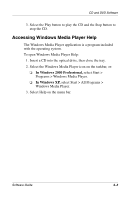HP Evo Notebook n620c Software Guide: Compaq Evo Notebook N620c Series - Page 53
Copyright Warning, Playing CDs with Windows Media Player, Playing an Audio CD
 |
View all HP Evo Notebook n620c manuals
Add to My Manuals
Save this manual to your list of manuals |
Page 53 highlights
CD and DVD Software Ä CAUTION: To prevent possible video and audio degradation and loss of audio or video playback functionality, do not initiate Standby or Hibernation while using drive media. Ä CAUTION: Do not insert or remove a device while running multimedia applications, because the application may pause or stop playing. Copyright Warning It is a criminal offense, under applicable copyright laws, to make unauthorized copies of copyright-protected material, including computer programs, films, broadcasts, and sound recordings. This notebook should not be used for such purposes. Playing CDs with Windows Media Player Playing an Audio CD To play an audio CD: 1. If an optical drive is not in the system, insert an optical drive into the MultiBay of the notebook or an optional Port Replicator. 2. Insert the audio CD into the drive, then close the tray. Wait several seconds. Then: ❏ If autorun is enabled, Windows Media Player opens. Proceed to step 3. ❏ If Windows Media Player does not open: ◆ In Windows 2000 Professional, select Start > Programs > Windows Media Player. ◆ In Windows XP, select Start > All Programs > Windows Media Player. 4-2 Software Guide