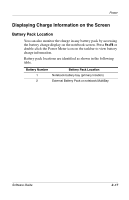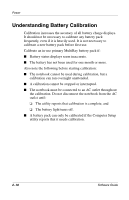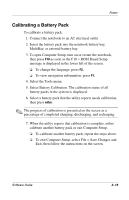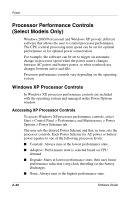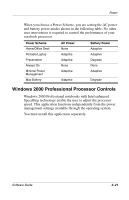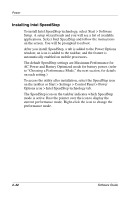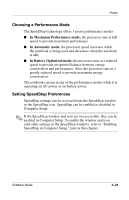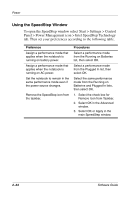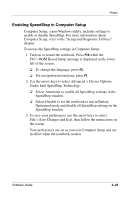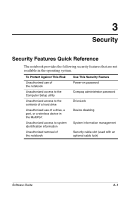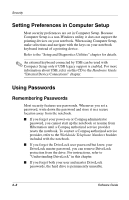HP Evo Notebook n620c Software Guide: Compaq Evo Notebook N620c Series - Page 33
Installing Intel SpeedStep, To install Intel SpeedStep technology, select Start > Software
 |
View all HP Evo Notebook n620c manuals
Add to My Manuals
Save this manual to your list of manuals |
Page 33 highlights
Power Installing Intel SpeedStep To install Intel SpeedStep technology, select Start > Software Setup. A setup wizard loads and you will see a list of available applications. Select Intel SpeedStep and follow the instructions on the screen. You will be prompted to reboot. After you install SpeedStep, a tab is added to the Power Options window, an icon is added to the taskbar, and the feature is automatically enabled on mobile processors. The default SpeedStep settings are Maximum Performance for AC Power and Battery Optimized mode for battery power. (refer to "Choosing a Performance Mode," the next section, for details on each setting.) To access the utility after installation, select the SpeedStep icon on the taskbar or Start > Settings > Control Panel > Power Options icon > Intel SpeedStep technology tab. The SpeedStep icon on the taskbar indicates which SpeedStep mode is active. Rest the pointer over the icon to display the current performance mode. Right-click the icon to change the performance mode. 2-22 Software Guide