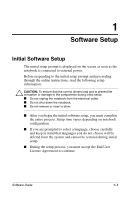HP Evo Notebook n620c Software Guide: Compaq Evo Notebook N620c Series - Page 9
Installing Optional Applications, For 802.11b wireless, select Compaq Wireless LAN - compaq drivers
 |
View all HP Evo Notebook n620c manuals
Add to My Manuals
Save this manual to your list of manuals |
Page 9 highlights
Software Setup For instructions on using the wireless MultiPort, refer to the wireless user documentation included on the Documentation Library CD shipped with your notebook: ■ For a Bluetooth wireless device, refer to: ❏ Software Reference Guide (Bluetooth for Windows) or ❏ Software Reference Guide (Bluetooth for XP). ■ For an 802.11b wireless device, refer to User's Guide (Compaq Wireless LAN MultiPort W200). Installing Optional Applications You can install third-party applications or preloaded utilities at any time after initial setup is complete. ■ To install a third-party application, refer to the documentation included with the application. ■ To install a preloaded application, select Start > Software Setup. A setup wizard loads, and a list of applications is displayed. Select the application you want to install, and follow the instructions on the screen. ✎ To view the descriptions and space requirements of preloaded Compaq utilities without installing them, select Start > Software Setup, and, after viewing the utility information, select Cancel. ■ To install preloaded wireless MultiPort software, select Start > Software Setup. A setup wizard loads, and a list of applications is displayed. Select the application for the wireless option you ordered with your notebook: ❏ For Bluetooth wireless, select Bluetooth MultiPort Module by Compaq. ❏ For 802.11b wireless, select Compaq Wireless LAN W200 Client Manager. ✎ Do not attempt to install the preloaded MultiPort software before the MultiPort has been enabled and the drivers have been installed. Software Guide 1-3