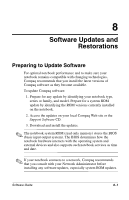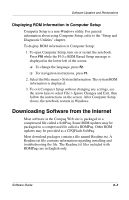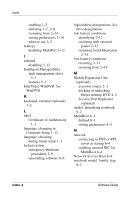HP Evo Notebook n620c Software Guide: Compaq Evo Notebook N620c Series - Page 87
Restoring Software
 |
View all HP Evo Notebook n620c manuals
Add to My Manuals
Save this manual to your list of manuals |
Page 87 highlights
Software Updates and Restorations Restoring Software The notebook provides two ways to install or restore software. To restore or install individual applications provided with the notebook, select Start > Software Setup. A setup wizard loads, and a list of applications is displayed. To restore or install an individual application, select Application Recovery Utility and follow the instructions on the screen. To restore all system software that shipped preinstalled or preloaded on your notebook, including the operating system, use the QuickRestore System Recovery CD. This CD is included in the QuickRestore kit that came with the notebook and can restore the software to the factory image. ✎ The factory image is the original software on your notebook when it was shipped. When you restore to the factory image: ■ The notebook reverts to the original factory settings. ■ Software you installed after the initial software setup, including drivers, applications, or utilities, will be erased. For information about using a QuickRestore System Recovery CD to start up the notebook, refer to the documentation included with the CD. Ä CAUTION: To prevent an unsuccessful restoration, use QuickRestore only while the notebook is connected to reliable external power using the AC adapter. Do not use QuickRestore while the notebook is running on battery power, docked in an optional Port Replicator, or connected to an optional power source. During a restoration or installation: ■ Do not unplug the notebook from the electrical outlet. ■ Do not shut down the notebook. ■ Do not remove or insert a drive. 8-6 Software Guide