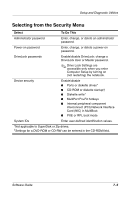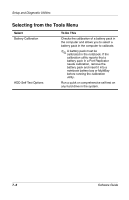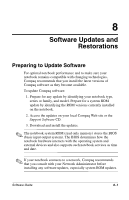HP Evo Notebook n620c Software Guide: Compaq Evo Notebook N620c Series - Page 78
Using Configuration Record Scan
 |
View all HP Evo Notebook n620c manuals
Add to My Manuals
Save this manual to your list of manuals |
Page 78 highlights
Setup and Diagnostic Utilities Using Configuration Record Scan The Configuration Record scan compares the notebook configuration at the time the Diagnostics utility was installed to interim or current configurations. 1. To run the Configuration Record scan: ❏ In Windows 2000 Professional, select Start > Settings > Control Panel > Configuration Record. ❏ In Windows XP, select Start > All Programs > Configuration Record. When the scan on the progress bar is complete, a window displays both the original configuration (at the time Diagnostics was installed) and your current configuration. 2. To save the displayed information or view additional information, such as interim configurations, select the Help button on the menu bar, then follow the instructions on the screen. The Help button icon is a question mark. 3. To exit the Configuration Record scan, select File > Exit. 7-10 Software Guide