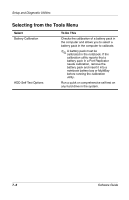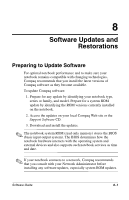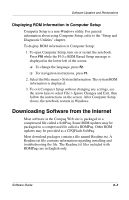HP Evo Notebook n620c Software Guide: Compaq Evo Notebook N620c Series - Page 79
Using Diagnostics Scan, Obtaining Configuration Information, Obtaining Diagnostic Test Information
 |
View all HP Evo Notebook n620c manuals
Add to My Manuals
Save this manual to your list of manuals |
Page 79 highlights
Setup and Diagnostic Utilities Using Diagnostics Scan When you run the Diagnostics scan, all system components are scanned before the Diagnostics window opens. You can display more or less information from anywhere within Diagnostics by selecting Level on the menu bar. Obtaining Configuration Information 1. To run the Diagnostics scan: ❏ In Windows 2000 Professional, select Start > Settings > Control Panel > Diagnostics. ❏ In Windows XP, select Start > All Programs > Diagnostics. 2. Select Categories, then select a category from the list to view the information. ❏ To save the information, select File > Save As. ❏ To print the information, select File > Print. 3. To close Diagnostics, select File > Exit. Obtaining Diagnostic Test Information 1. To obtain diagnostic test information: ❏ In Windows 2000 Professional, select Start > Settings > Control Panel > Diagnostics. ❏ In Windows XP, select Start > All Programs > Diagnostics. 2. Select the Test tab. 3. In the scroll box, select the category or device you want to test. Software Guide 7-11