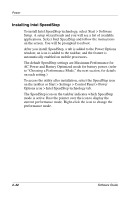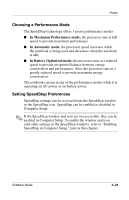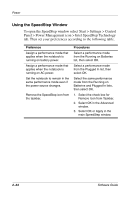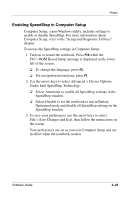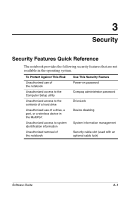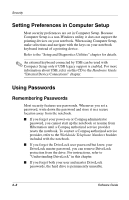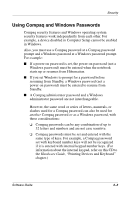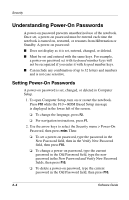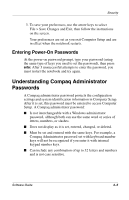HP Evo Notebook n620c Software Guide: Compaq Evo Notebook N620c Series - Page 38
Setting Preferences in Computer Setup, Using Passwords, Remembering Passwords
 |
View all HP Evo Notebook n620c manuals
Add to My Manuals
Save this manual to your list of manuals |
Page 38 highlights
Security Setting Preferences in Computer Setup Most security preferences are set in Computer Setup. Because Computer Setup is a non-Windows utility, it does not support the pointing devices on your notebook. When using Computer Setup, make selections and navigate with the keys on your notebook keyboard instead of a pointing device. Refer to the "Setup and Diagnostics Utilities" chapter for details. ✎ An external keyboard connected by USB can be used with Computer Setup only if USB legacy support is enabled. For more information about USB, refer on this CD to the Hardware Guide "External Device Connections" chapter. Using Passwords Remembering Passwords Most security features use passwords. Whenever you set a password, write down the password and store it in a secure location away from the notebook. ■ If you forget your power-on or Compaq administrator password, you cannot start up the notebook or resume from Hibernation until a Compaq authorized service provider resets the notebook. To contact a Compaq authorized service provider, refer to the Worldwide Telephone Numbers booklet included with the notebook. ■ If you forget the DriveLock user password but know your DriveLock master password, you can remove DriveLock protection from the drive. For instructions, refer to "Understanding DriveLock" in this chapter. ■ If you forget both your user and master DriveLock passwords, the hard drive is permanently unusable. 3-2 Software Guide