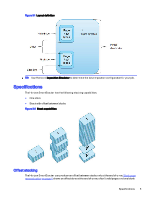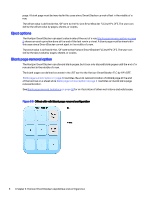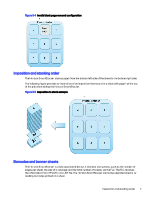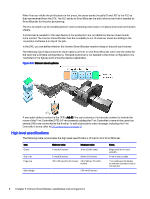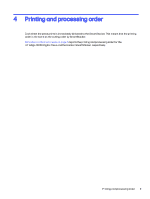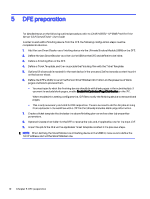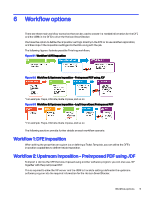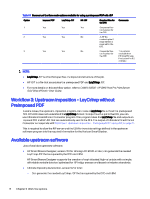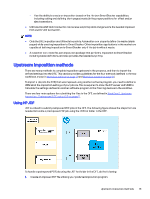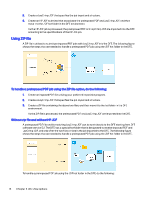HP Indigo 10000 SmartStream Production Pro Print Server - Inline Horizon Smart - Page 14
DFE preparation, Define a Finishing Plan on the DFE.
 |
View all HP Indigo 10000 manuals
Add to My Manuals
Save this manual to your list of manuals |
Page 14 highlights
5 DFE preparation For detailed steps on the following outlined procedure, refer to CA494-03550 - HP SMS Prod Pro Print Server 5.0.2 Direct2Finish - User Guide. In order to work with a finishing device from the DFE, the following configuration steps must be completed in advance. 1. Add Horizon SmartStacker as a finishing device via the Ultimate Bindery Module (UBM) on the DFE. 2. Define Horizon SmartStacker as a line via the UBM on the DFE and define it to be inline. 3. Define a Finishing Plan on the DFE. 4. Define a Ticket Template, and then associate the Finishing Plan with the Ticket Template. 5. Optional (if a barcode is needed for the next device in the process): Define barcode content to print on the banner sheet. 6. Define the DFE's ability to send the Horizon SmartStacker information on the presence of blank pages and how to process them. ● You must specify what the finishing device should do with blank pages in the submitted job. If you want to exclude blank pages, enable EnableNotOptimizedPageDistribution on the IPC. When enabled, this setting configures the JDF file to notify the finishing device to remove blank pages. ● This is only necessary and valid for DFE imposition. There is no need to do this for jobs arriving from upstream in the workflow with a JDF file that already includes blank page information. 7. Create a ticket template that includes the above finishing plan as well as other job properties parameters. 8. Optional: Create a hot folder for the DFE to receive the jobs and, if applicable, one for the input JDF. 9. Import the job to the DFE via the applicable Ticket Template created in the previous steps. NOTE: When defining the SmartStacker as a finishing device in the UBM UI, make sure to define the FLC IP address and not the SmartStacker one. 10 Chapter 5 DFE preparation