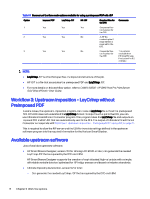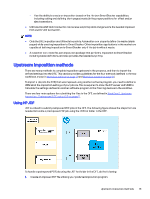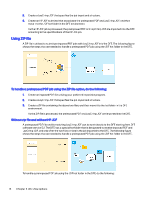HP Indigo 10000 SmartStream Production Pro Print Server - Inline Horizon Smart - Page 21
Products with a fold, DFE definitions
 |
View all HP Indigo 10000 manuals
Add to My Manuals
Save this manual to your list of manuals |
Page 21 highlights
7. Optional banner sheet as Additional Sheets if a banner with a barcode is needed for the next device in the line. Use the following definitions: ● Last Sheet ● Face up ● Text color: Black 8. Define the Print Order: Page up: Last to First 9. Define Destination: Stacker 4 (ILF) 10. Define Collate mode: On 11. Add the Finishing Plan: Horizon SmartStacker (line) Products with a fold This section provides the steps to define Ticket Templates for DFE Imposition for products that include a fold, such as a booklet. However, the general Imposition and printing order guidelines are the same for all three workflow scenarios mentioned in the previous section. In the following example, the requested Horizon SmartStacker output will be: ● Page (face) up ● First page of the booklet on top DFE definitions This example explains how to create an A4, saddle-stiched booklet. ● Input PDF page size is A4 ● Horizon SmartStacker output is an A3 sheet containing two A4 pages The following steps and settings in the DFE are required to have a pile of pages ready for a saddle-stitch at Horizon SmartStacker's exit, face up with page 1 on top. 1. Set Imposition Template to 2_up_ss. 2. Apply Spread and/or Page rotation as necessary. For example, if the original page is A4 - Landscape, apply the following settings: ● Spread rotation of 90 degrees. ● Page rotation of 90 degrees. 3. Automatic step and repeat: Mark the check box or manually specify the number of rows and columns (2 x 1 in this example). 4. Distribute: a. Select by Pages. Products with a fold 17