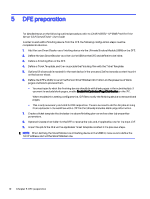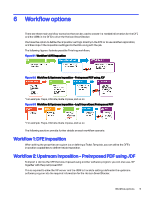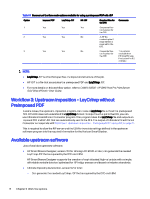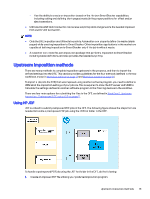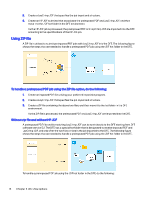HP Indigo 10000 SmartStream Production Pro Print Server - Inline Horizon Smart - Page 19
Using only LayCrImp file, Direct2Finish Connector automatically sends the HP JDF to the DFE
 |
View all HP Indigo 10000 manuals
Add to My Manuals
Save this manual to your list of manuals |
Page 19 highlights
1. Create a special hot folder on the DFE that is designated to receive imposed PDF and LayCrImp JDF. 2. Create an imposed PDF file utilizing your preferred imposition program. 3. Create a LayCrImp JDF that specifies the job layout and structure. 4. Move the above two files to the JDF hot folder in the DFE environment. As both files arrive to the DFE's hot folder, the preimposed PDF and LayCrImp JDF are imported into the DFE. Using only LayCrImp file The DFE cannot accept a LayCrImp file directly and perform the instructions based on it. To overcome this limitation, you can use Direct2Finish Connector by Ultimate Technographics. Once a LayCrImp JDF is sent to the Direct2Finish Connector program, it performs the imposition, creates HP JDF, and sends the imposed PDF and JDF directly to the DFE hot folder. The working method that follows the Direct2Finish Connector program is exactly the same as described in Using HP JDF on page 13. The following figure shows the steps that are needed to handle this workflow scenario. To handle a a LayCrImp JDF job, do the following: 1. Create a LayCrImp JDF with references to the job's assets. 2. Send the LayCrImp JDF to Direct2Finish Connector's hot folder. The following occurs: a. Direct2Finish Connector automatically create an imposed PDF and HP JDF containing reference to the imposed PDF and LayCrImp JDF b. Direct2Finish Connector automatically sends the HP JDF to the DFE c. As HP JDF arrives to the DFE's hot folder, the preimposed PDF and LayCrImp JDF are imported into the DFE. Using only LayCrImp file 15