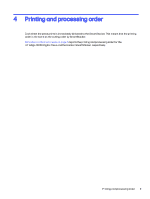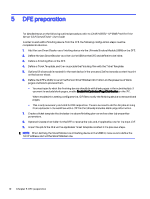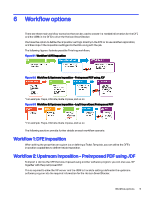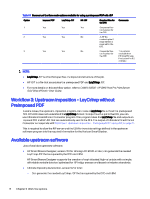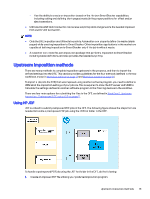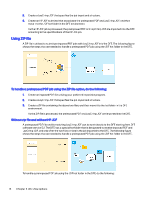HP Indigo 10000 SmartStream Production Pro Print Server - Inline Horizon Smart - Page 18
Using ZIP file, To handle a preimposed PDF job using the ZIP file option, do the following
 |
View all HP Indigo 10000 manuals
Add to My Manuals
Save this manual to your list of manuals |
Page 18 highlights
2. Create a LayCrImp JDF that specifies the job layout and structure. 3. Create an HP JDF submittal that associates the preimposed PDF and LayCrImp JDF, and then move it to the JDF hot folder in the DFE environment. As the HP JDF job is processed, the preimposed PDF and LayCrImp JDF are imported into the DFE according to the specifications of the HP JDF job. Using ZIP file A ZIP file is utilized to submit preimposed PDF jobs with LayCrImp JDF into the DFE. The following figure shows the steps that are needed to handle a preimposed PDF job using the JDF hot folder in the DFE. To handle a preimposed PDF job using the ZIP file option, do the following: 1. Create an imposed PDF file utilizing your preferred imposition program. 2. Create a LayCrImp JDF that specifies the job layout and structure. 3. Create a ZIP file containing the above two files, and then move it to the hot folder in the DFE environment. As the ZIP file is processed, the preimposed PDF and LayCrImp JDF are imported into the DFE. Without zip file and without HP JDF A preimposed PDF file and its matching LayCrImp JDF can be sent directly to the DFE starting from DFE software version 5.2. The DFE has a special hot folder that is designated to receive imposed PDF and LayCrImp JDF, and only after the two files arrives is the job imported to the DFE. The following figure shows the steps that are needed to handle a preimposed PDF job using the JDF hot folder in the DFE. To handle a preimposed PDF job using the JDF hot folder in the DFE, do the following: 14 Chapter 6 Workflow options